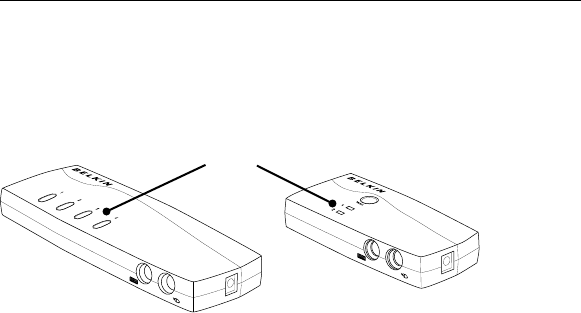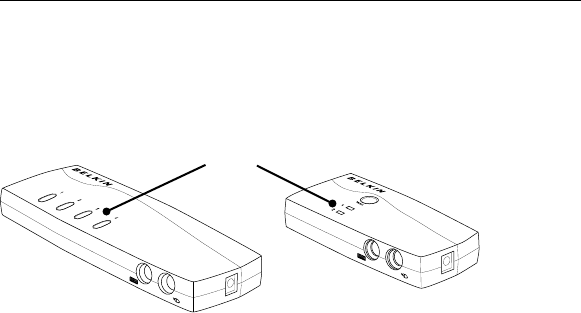
1312
Using your E Series KVM Switch
Selecting a Computer Using Port-Selector Buttons
You can directly select which computer you wish to control by pressing the
direct-access port selector next to the corresponding port. The LED will
illuminate to indicate the port is currently selected.
LED Display
The LED display on the front panel of the E Series KVM Switch serves as a
status monitor. An LED illuminates to indicate that the console currently controls
the corresponding computer. As a port selector is pushed, the LED next to it will
light up. A flashing port LED indicates that there is no computer connected to
that port or that the computer connected is powered off. The LED will also blink
while the KVM Switch is in AutoScan mode.
Note: The port LED will remain solid for some computers that continuously
supply power to the keyboard PS/2 port even while they are shut down.
AutoScan Mode
In AutoScan mode, the E Series KVM Switch remains on one active port for five
seconds before switching to the next active port. This time interval cannot be changed.
To activate the AutoScan function, press “Scroll Lock”, “Scroll Lock”, “0”.
To stop AutoScan, press any button on the front panel or any key on the keyboard.
Note: There is no mouse or keyboard control in AutoScan mode. This is necessary to
prevent data and synchronization errors. If the user is using the mouse or keyboard
when the E Series KVM Switch is switching between ports, data flow may become
interrupted and could result in erratic mouse movement and/or wrong-character input
when using the keyboard.
LED