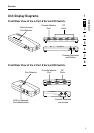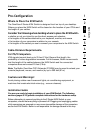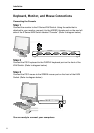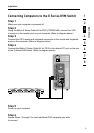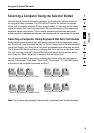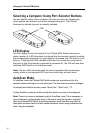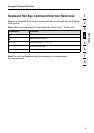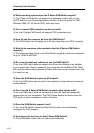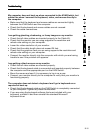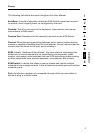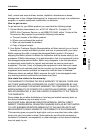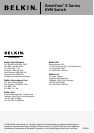1716
The mouse is lost when I switch to a different port.
• Check that the mouse you are using is connected properly to the console
port of the KVM Switch.
• Tighten any loose cable connections.
• If you are using a mouse driver that was included with your mouse, uninstall
it and install the standard Microsoft mouse driver.
• Make sure the mouse works when directly plugged into the computer.
• If the computer is coming out of standby mode, allow up to one minute to
regain mouse function.
• De-activate power-management schemes on the PC with which you are
experiencing problems.
• If you hot swapped or changed your KVM configuration, make sure
you power off all attached computers. Then, reinstall the KVM Switch as
described on pages 8-10 of this manual.
• Try a different mouse.
The mouse is not detected at boot up.
• Check the cables and make sure that they are inserted correctly.
The computer boots up, but the mouse does not work.
• Make sure the mouse is plugged in properly.
• Make sure the mouse works when directly plugged into the computer.
Rebooting may be necessary when trying this.
• Try a different mouse.
• Try booting the problem computer while the port is selected and wait until
the operating system loads before switching to another computer.
The computer boots up, but the mouse does not work.
• If you hot swapped or changed your KVM configuration, make sure
you power off all attached computers. Then, reinstall the KVM Switch as
described on pages 8-10 of this manual.
• Make sure you do not have more than one mouse driver installed. Make
sure that the driver is either for a standard PS/2 or USB mouse, or a PS/2
mouse compatible with Microsoft.
• Make sure you do not have any mouse drivers loaded in your “CONFIG.
SYS” or “AUTOEXEC.BAT” files.
• Avoid moving the mouse or pressing the mouse button when switching
ports on the KVM Switch.
• Try booting the problem computer while the port is selected and wait until
the operating system loads before switching to another computer.
Troubleshooting