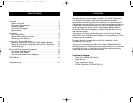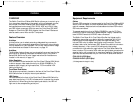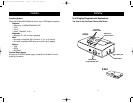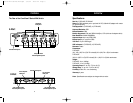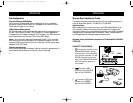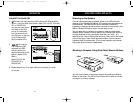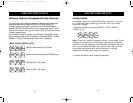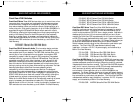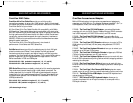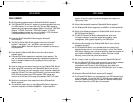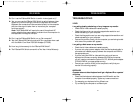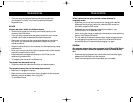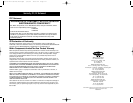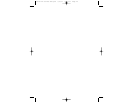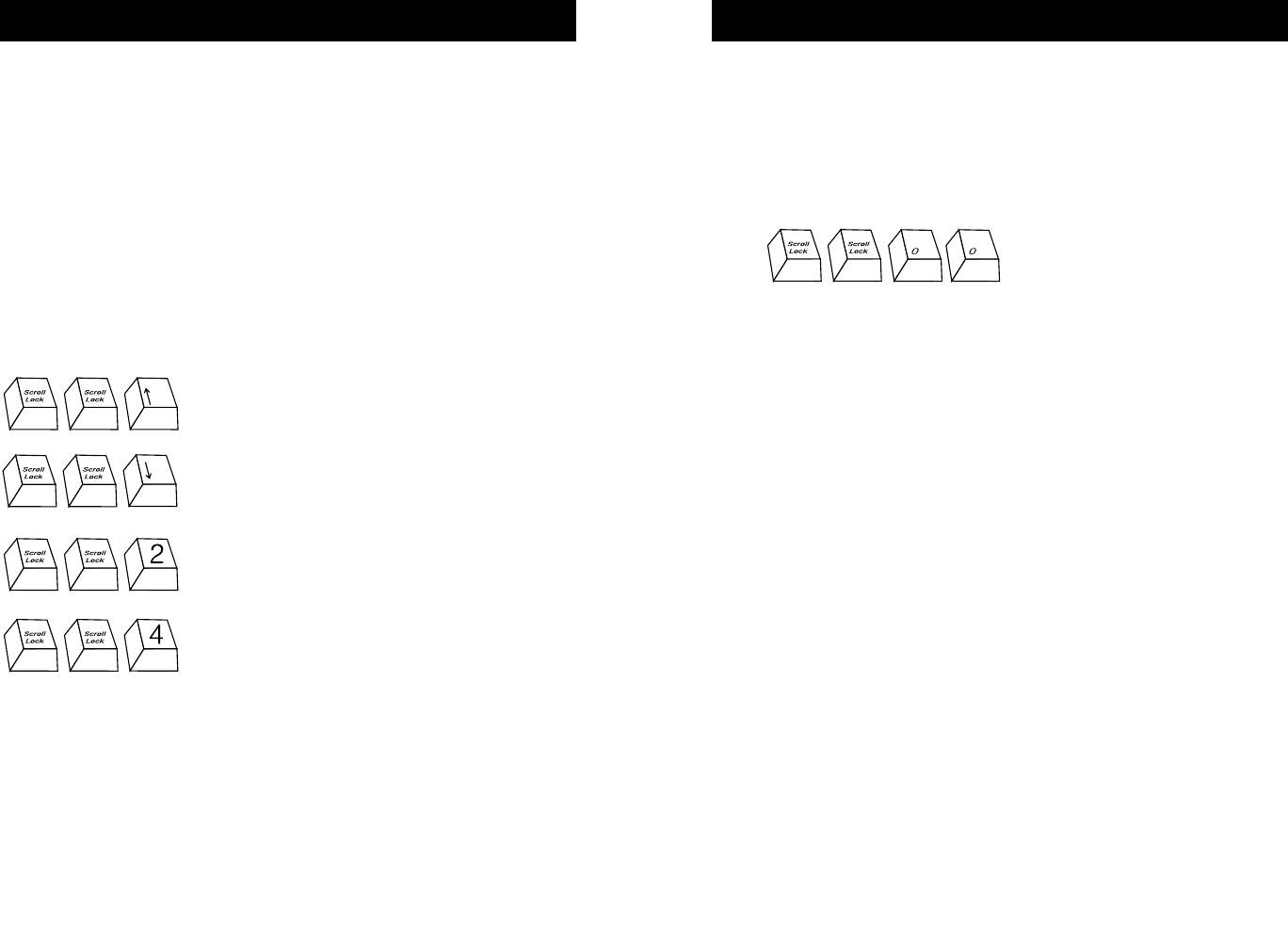
USING YOUR E SERIES KVM SWITCH
13
AutoScan Mode
In AutoScan mode, the E Series KVM Switch remains on one port
for 10 seconds before switching to the next. This time interval
cannot be changed.
To enable AutoScan mode press [SCROLL LOCK], [SCROLL
LOCK], [0], [0]
Note: There is no mouse or keyboard control in this mode. This is
necessary to prevent errors. Otherwise, if the user is moving the
mouse or using the keyboard when the KVM switches to the next
port, communication between the computer and KVM could be
interrupted and cause erratic mouse movement, or wrong
characters to display when using the keyboard.
To disable AutoScan mode, press the space bar.
USING YOUR E SERIES KVM SWITCH
12
Selecting a Computer Using Keyboard Hot Key Commands
You can conveniently change ports with the switch through a keyboard
command sequence by using the [SCROLL LOCK] key and [UP],
[DOWN] arrow keys. To send commands to the E Series KVM Switch,
press the [SCROLL LOCK] key twice within two seconds. You will hear a
beep for confirmation. Then you can press the [UP], [DOWN] arrow keys
to switch between ports.
You can switch directly to any port by entering the E Series KVM Switch
port number you wish to use. For example, if you press [SCROLL LOCK],
[SCROLL LOCK], [2], the computer on port 2 will be selected.
[SCROLL LOCK], [SCROLL LOCK]
Switch to next active port, [UP] arrow
Switch to previous active port, [DOWN] arrow
Switch to Port 2 [2], #2 key
Switch to Port 4 [4], #4 key
P73775-A-E Series-man.qxd 3/5/02 4:53 PM Page 12