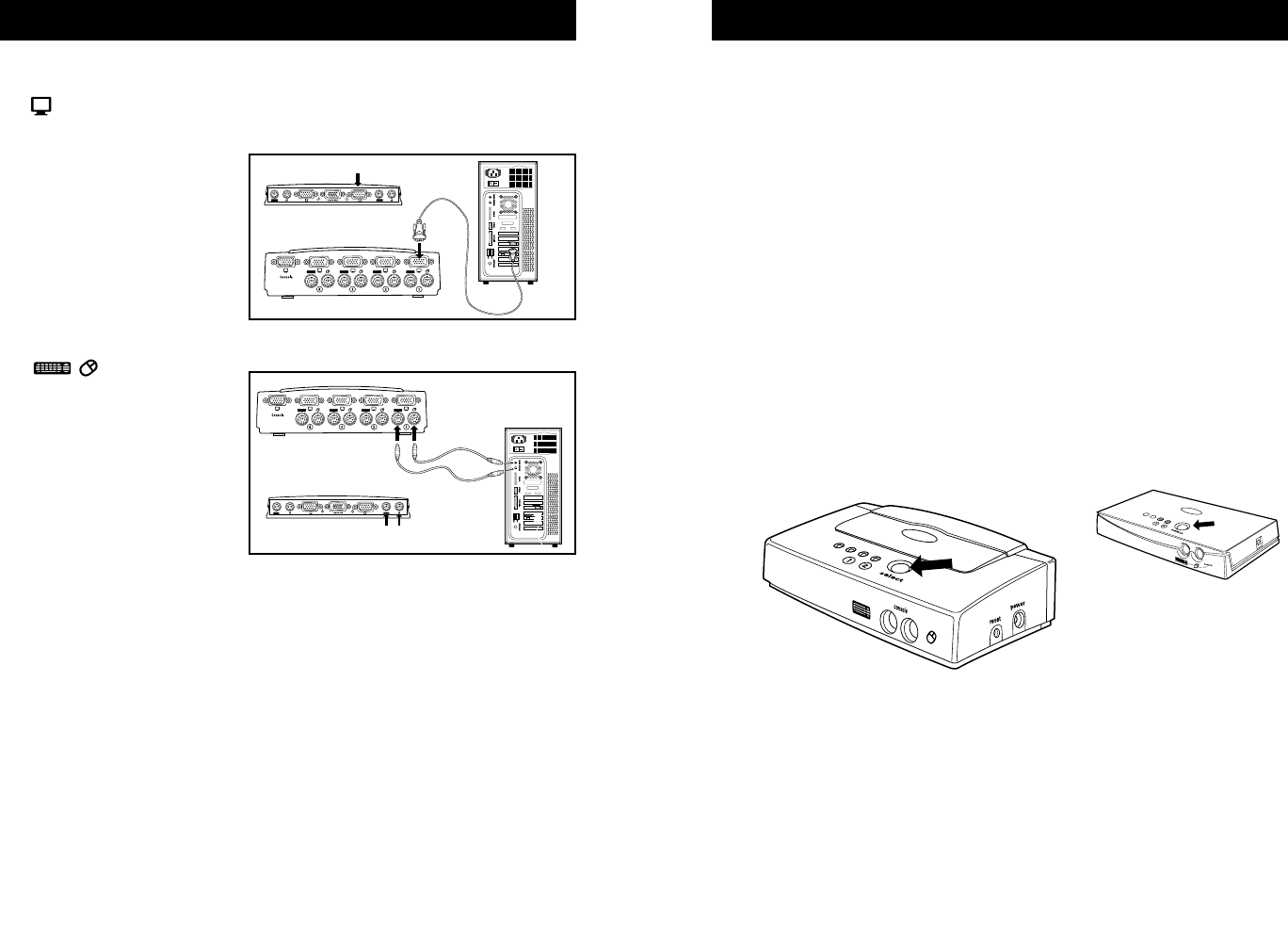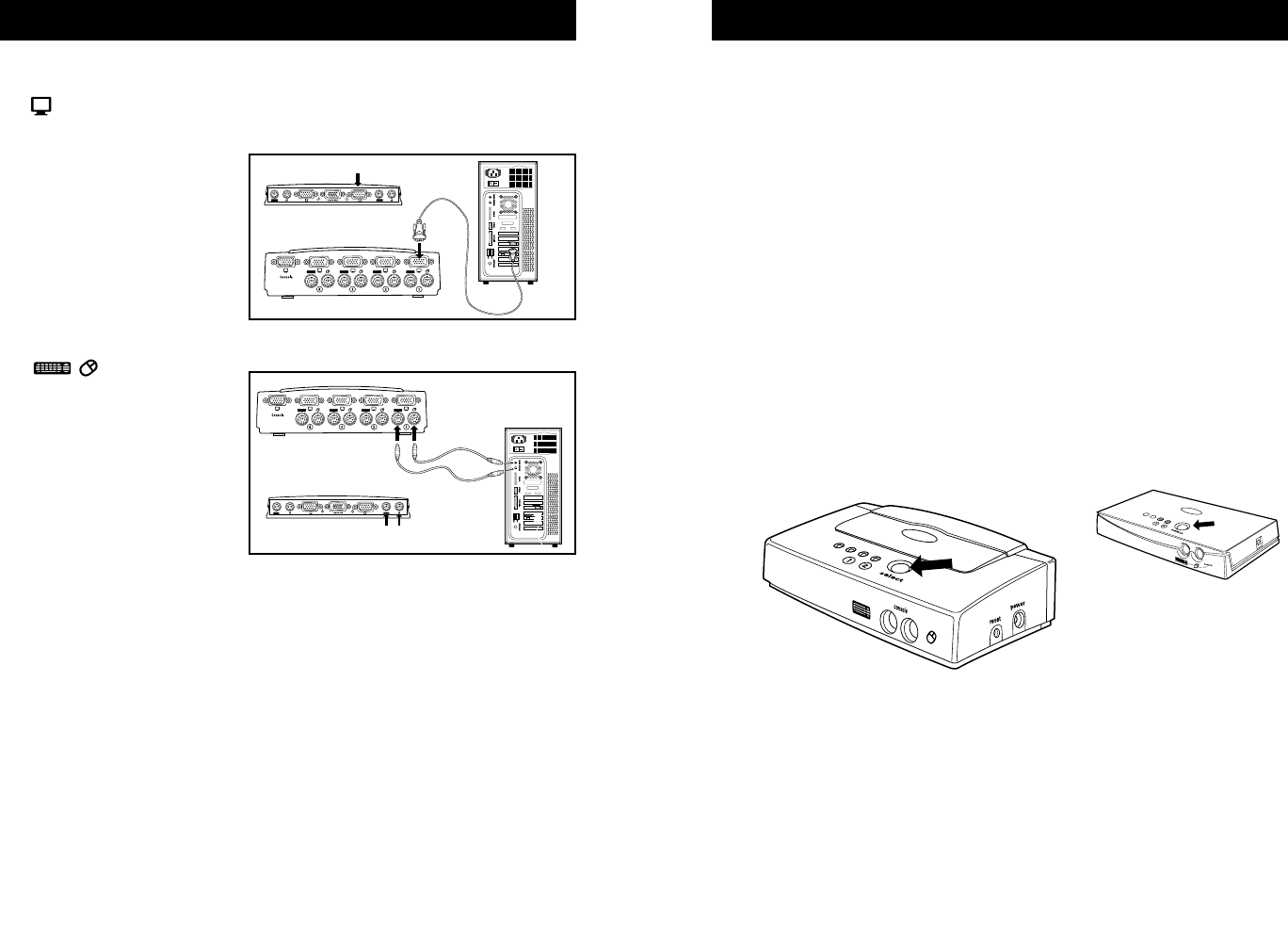
USING YOUR E SERIES KVM SWITCH
11
Powering up the Systems
Once all cables have been connected, power up the CPUs that are
attached to the E Series KVM Switch. All computers can be powered on
simultaneously. The E Series KVM Switch emulates a mouse and
keyboard on each port and allows your computer to boot normally. Your
Belkin E Series KVM Switch should now be ready for use.
You can select which computer to operate by either the push-button
Selector Button located on the top panel of the E Series KVM Switch or
through keyboard hot key commands. Note that it will take 1 to 2
seconds for the video to display after switching. This is due to the refresh
of the video signal. There is also resynchronization of the mouse and
keyboard signal that takes place. This is normal operation and ensures
that proper synchronization is established.
Selecting a Computer Using Front-Panel Selector Buttons
You can directly select a connected computer by pressing the Selector
Button on the switch. The LED will be lit above the number to indicate
which port is currently selected.
4-Port
2-Port
INSTALLATION
10
CONNECT THE COMPUTER:
4. Connect the first computer’s VGA cable to the E Series KVM
Switch. Using the VGA cable (Belkin Part# F3X1105-XX, F3X1835-
XX, or F2N209-XX),
connect the male end of
the cable to the VGA
port on the computer,
and the female end to
the VGA port on the rear
of the E Series KVM
Switch labeled CPU1.
5. Connect the
first computer’s PS/2
keyboard and PS/2
mouse cable to the
appropriate ports on the
section labeled CPU1.
(Belkin
Part# F3X1105-XX,
F3X1835-XX, or
F2N036-XX).
6. Repeat steps 4 and 5 for each additional computer you wish
to connect.
4-Port
2-Port
4-Port
2-Port
P73775-A-E Series-man.qxd 8/10/01 7:25 AM Page 10