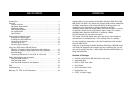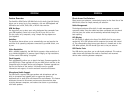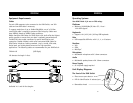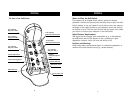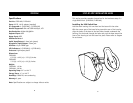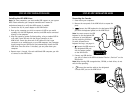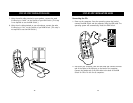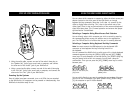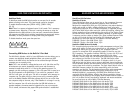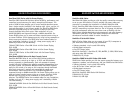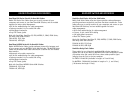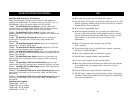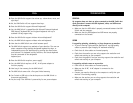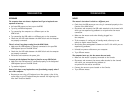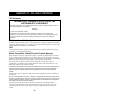USING YOUR SOHO SERIES USB KVM SWITCH
16
AutoScan Mode
In AutoScan mode the KVM Switch remains on one port for 10 seconds
before switching to the next. This time interval cannot be changed.
To enable AutoScan mode press [SCROLL LOCK], [SCROLL LOCK],
[0], [0]
Note: There is no mouse or keyboard control in this mode. This is necessary
to prevent errors. Otherwise, if the user is moving the mouse or using the
keyboard when the KVM switches to the next port, communication between
the computer and KVM Switch could be interrupted and cause erratic mouse
movement, or wrong characters to display when using the keyboard.
To disable AutoScan mode, press the space bar.
Connecting USB Devices to the Built-In 2-Port Hub
The KVM Switch includes a built-in 2-port USB device hub that allows you to
connect two additional shared peripherals. When you connect any USB
device to the KVM Switch, that device can be accessed through whichever
computer you are currently using.
Note: This is not suitable for storage devices such as LS-120 drives and Zip
®
drives because you cannot dynamically switch ports and disconnect a
mounted storage device when it is in use by the operating system. For
example, you are working on computer 1 with a file open that is stored on a
Zip drive connected to the KVM Switch. If you switch to computer 2 while
the file is still open, you will get a “file lost or corrupted” error message on
computer one. The same will occur when you are using a streaming device
such as the Belkin VideoBus USB video capture device. You can switch from
one computer safely to the next, only if the VideoBus is no longer in use by
the first computer. You will notice that after the USB KVM switches to
another computer, the mouse remains inoperative for one or two seconds.
This is normal, and ensures that proper USB synchronization is established.
Enable AutoScan mode—#0 key
BELKIN KVM SWITCHES AND ACCESSORIES
17
OmniView KVM Switches
OmniView E Series
These KVM devices allow you to control two or four computers from one
console and make switching between computers more convenient.
Designed for compatibility with your PS/2 platform, they reduce desktop
clutter and provide a simple, reliable solution at a lower price point.
High-quality resolution of up to 2048x1536@85Hz is supported through
the E Series KVM Switch when used with coaxial VGA cabling, offering the
highest resolution without compromising the quality of the display. Power
for the KVM Switch draws off of the keyboard, meaning no power supply
is necessary and less cables to hassle with. Other standard features found
on this unit include: hot key functionality; PS/2 keyboard and mouse
emulations for error-free boot up; and a Belkin Two-Year Warranty.
F1DB102P E Series 2-Port KVM Switch, PS/2
F1DB104P E Series 4-Port KVM Switch, PS/2
OmniView SOHO Series with Audio
This innovative design provides built-in cable management and uses little
space while adding a whole new sculpted look to your desktop. The PS/2
KVM switch allows you to control two or four computers from one
console. Its convenient PS/2 compatibility makes it ideal for use with
PS/2 computers. The greatest interface flexibility is yours with PS/2 and
USB switches. They offer you expanded compatibility with either
interface, or both, along with the additional convenience of direct-access
port selectors on the face of the switch. The USB KVM Switch offers
support for USB computers and consoles. It includes a built-in, 2-port
USB device hub that allows you to connect additional shared peripherals.
Switch between speakers and microphones without having to unplug and
re-plug them when switching computers. The flash feature allows users to
download firmware updates to ensure compatibility with the latest
computers and devices. The designed enclosure offers cable management
in a neat and convenient manner. High-quality resolution of up to
2048x1536@85Hz is supported by the SOHO Series KVM Switch when
used with coaxial VGA cabling, offering the highest resolution without
compromising the quality of the display. Other standard features found on
this unit include: hot key functionality; keyboard and mouse emulations
for error-free boot up; and a Belkin Five-Year Warranty.
F1DS102P SOHO Series 2-Port KVM Switch with Audio, PS/2
F1DS104P SOHO Series 4-Port KVM Switch with Audio, PS/2
F1DS102U SOHO Series 2-Port KVM Switch with Audio, USB
F1DS104U SOHO Series 4-Port KVM Switch with Audio, USB
F1DS102T SOHO Series 2-Port KVM Switch with Audio, PS/2 & USB
F1DS104T SOHO Series 4-Port KVM Switch with Audio, PS/2 & USB