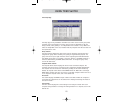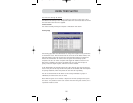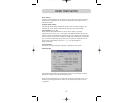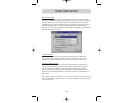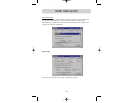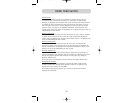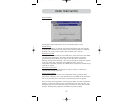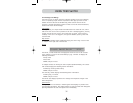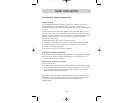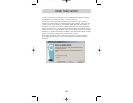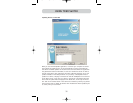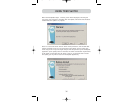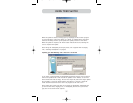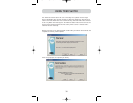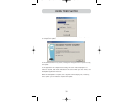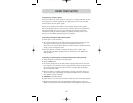33
USING YOUR SWITCH
The AutoUpdate Firmware Update Utility
Updating Firmware
The AutoUpdate application is designed to inspect your hardware and guide you
through the process of updating the firmware (if necessary) on your Switch.
AutoUpdate downloads are available by calling Belkin Tech Support at 310-898-1100,
ext. 2263.
The administrator should perform the updates when the KVM Switch(es) is not in
use. Each Switch will be power-cycled during the process, which may lead to loss of
keyboard, or mouse functionality on some computers. The administrator should shut
down any computers that he or she is not willing to physically reset, before
beginning the update process.
To update the firmware, you will need the following items:
1. A computer running Windows XP, 2000, Me, or 98, with an available USB port.
2. A standard USB cable that connects between the Switch and the computer.
3. The Belkin AutoUpdate application.
4. An Internet connection for automatic installation.
Installing the AutoUpdate application:
1. Download and run the AutoUpdate application given to you by Belkin Tech Support.
2. Click the “Next” buttons, configuring file locations, icon preferences, etc., as
desired, until the install is complete.
Connecting the computer to the Switch:
1. Power on the Switch.
2. Connect one end of the USB cable to the flash port on your Switch(es) (the USB
“B” connector) and the other end to the computer’s USB port(s). You may need
one or more USB hubs between the computer and the Switch if you intend to
update multiple Switches simultaneously.
Note: Before you begin the update, the administrator should go into the Options page in
IntelliView, press the “Display Version Numbers” button, and record the current version
numbers; this will allow the administrator to confirm that the firmware was
updated correctly.
P74342_F1DWXXXC_man.qxd 12/5/03 3:14 PM Page 33