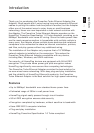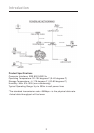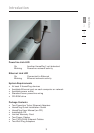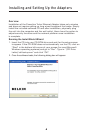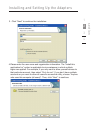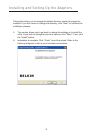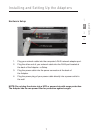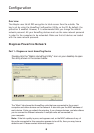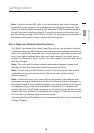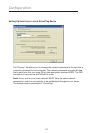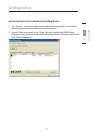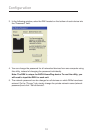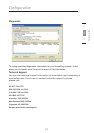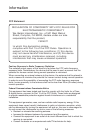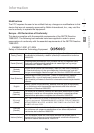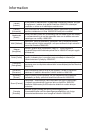98 98
Configuration
section
1
2
3
4
Note: If you do not see ANY units in the device status, and there is a device
connected to your computer, try unplugging and re-plugging all devices. Also
make sure that the cable connecting your computer to the HomePlug device is
the right type and is working correctly. If everything seems to be correct, and
you do not see anything in the “Device” window, try rebooting your computer. If
the problem still persists, please contact technical support.
Part 2: Diagnose a Network HomePlug Device
The “Main” tab shows all the other HomePlug units on your powerline network.
It represents them by MAC address, and also shows the available bandwidth to
each unit (units farther away from the current computer might have a lower data
rate). If you add or subtract units from your home network, you might want to
re-scan, by clicking the “Scan” button. This will re-scan the network and refresh
with any changes.
Note: Only units with the same network password will appear; please verify
that they all have the same network password (case-sensitive).
Note: If a unit shows a MAC address of all 0s, this unit may not have a solid
connection, or may not connect at all. If this is the case, please contact
technical support.
Note: If there are units in your home that do not appear in this network scan,
unplug and re-plug all devices (only do this with the units that do not appear in
the network screen). If the problem persists, move the unit closer to this current
unit (adjacent plugs in the same wall socket is preferred). If the problem still
persists and that unit still does not appear on the network, then the unit may be
defective and you will need to contact technical support. Otherwise, if you view
the unit working, distance might be the only issue.
The networked HomePlug devices can be renamed by selecting the device and
clicking “Rename”.