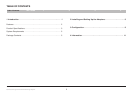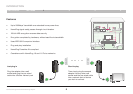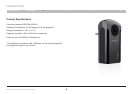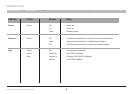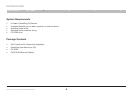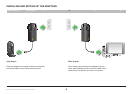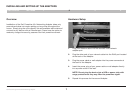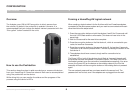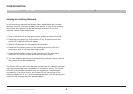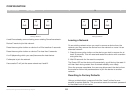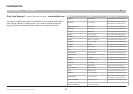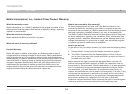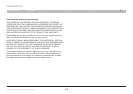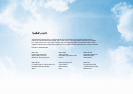8
Surf Passthrough Powerline Networking Adapter
SECTIONS
Table of Contents 1 2 4
CONFIGURATION
3
Overview
The Adapter uses 128-bit AES encryption to block access from
the outside. By default, the protection is enabled. However, it is
recommended that you change the default network password with the
“Encryption” button located on the units.
Forming a HomePlug AV logical network
When creating a logical network for the first time with two Powerline adapters
connected to the same power system and you want to communicate with each
other then follow the steps below.
1. Press the encryption button on both the devices A and B for 10 seconds until
the units’ LED’s flash and the units resets. (This does not have to be in the
same time).
2. Wait for 30 seconds for the reset to be complete.
3. Press the encryption button on the first device A, which is connected to your
router, for less than 3 seconds.
4. Press the encryption button on the second device B, for less than 3 seconds.
The button on B must be pressed within 1 minute of pressing the button on the
first device A.
5. The adapters should now connect, simply wait for connection to be
established.
The Power LED on both of the devices should flash at 1-second intervals until
the process has been completed, in success or failure. The Power LED will be
illuminated constant once the connection is established successfully. If an error
occurs, the Power LED on the device on the existing network (A or B in this
example) will flash until the encryption button on the existing device is pressed
again.
The new network password has now been saved to the second unit. The
password will not be lost, even if the adapters are unplugged from the wall.
How to use the Pushbutton
This section describes how to add new devices or remove old devices
from your HomePlug AV Powerline network. Both can be accomplished
using the pushbutton on the device.
While doing this you can monitor the status and the progress of the
process using the device’s LED’s.