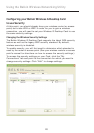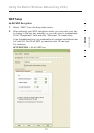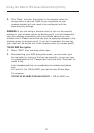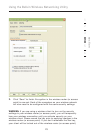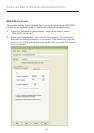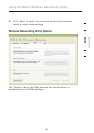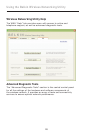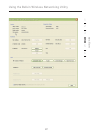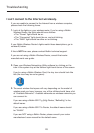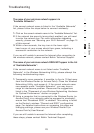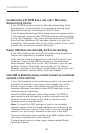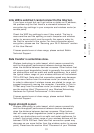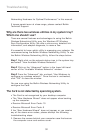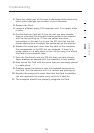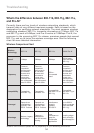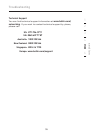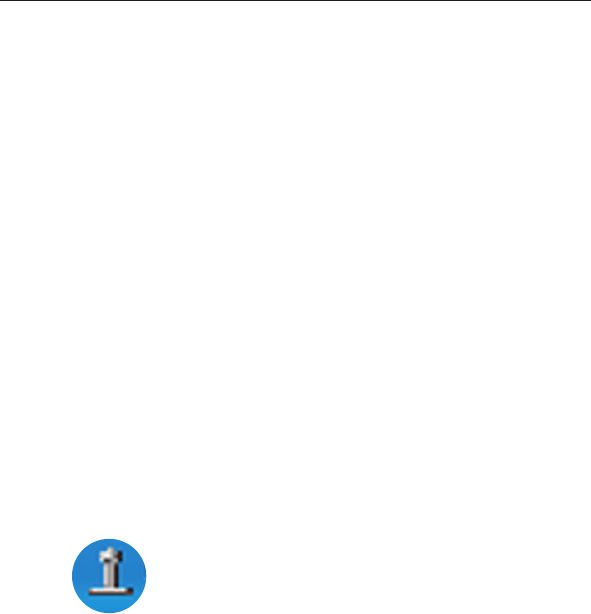
Troubleshooting
28
29
I can’t connect to the Internet wirelessly.
If you are unable to connect to the Internet from a wireless computer,
please check the following items:
1. Look at the lights on your wireless router. If you’re using a Belkin
Wireless Router, the lights should be as follows:
• The “Power” light should be on.
• The “Connected” light should be on, and not blinking.
• The “WAN” light should be either on or blinking.
If your Belkin Wireless Router’s lights match these descriptions, go to
number 2, below.
If this is NOT the case, please contact Belkin technical support.
If you are not using a Belkin Wireless Router, consult that router
manufacturer’s user guide.
2. Open your Wireless Networking Utility software by clicking on the
icon in the system tray at the bottom right-hand corner of the screen.
If you’re using a Belkin Wireless Card, the tray icon should look like
this (the icon may be red or green):
3. The exact window that opens will vary depending on the model of
wireless card you have; however, any of the utilities should have a list
of “Available Networks”. Available networks are wireless networks you
can connect to.
If you are using a Belkin 802.11g (54g) Router, “Belkin54g” is the
default name.
If you are using a Belkin 802.11b Router, the default name should
be “WLAN”.
If you are NOT using a Belkin Router, please consult your router
manufacturer’s user manual for the default name.