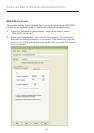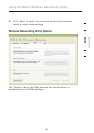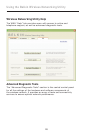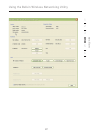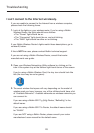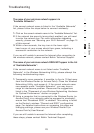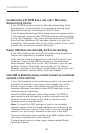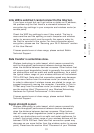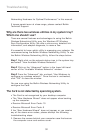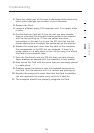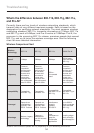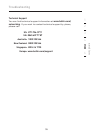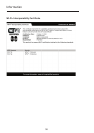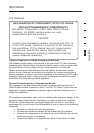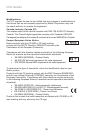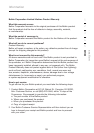Troubleshooting
32
33
Networking Hardware for Optimal Performance” in this manual.
If issues persist even at close range, please contact Belkin
Technical Support.
Why are there two wireless utilities in my system tray?
Which one should I use?
There are several features and advantages to using the Belkin
Wireless Networking Utility over the Windows XP Wireless
Zero Configuration utility. We offer a site survey, detailed link
information, and adapter diagnosis, to name a few.
It’s essential to know which utility is managing your adapter. We
recommend using the Belkin Wireless Networking Utility. To use
the Belkin Wireless Networking Utility, follow the steps below:
Step 1 Right-click on the network status icon in the system tray
and select “View Available Wireless Networks”.
Step 2 Click on the “Advanced” button in the lower left-hand
corner of the “Available Wireless Networks” window.
Step 3 From the “Advanced” tab, uncheck “Use Windows to
configure my wireless network”. Once the box is unchecked,
click “OK” to close the window.
You are now using the Belkin Wireless Networking Utility to
configure the Card.
The Card is not detected by operating system.
• The Card is not recognized by your desktop computer.
• The “New Hardware Wizard” does not appear when booting
up the computer.
• Receive Microsoft Error Code: 10
• Receive Microsoft Error Code: 0
If the “New Hardware Wizard” does not appear, or you receive
any of the above error codes, please attempt the following
troubleshooting steps:
1. Remove the screws behind your computer case that secure
the computer cover and remove cover.