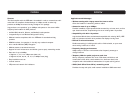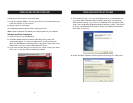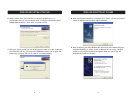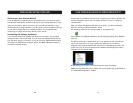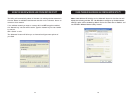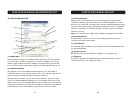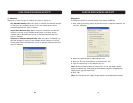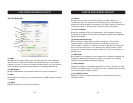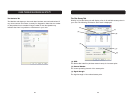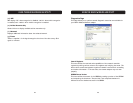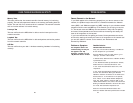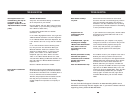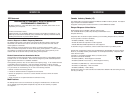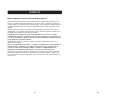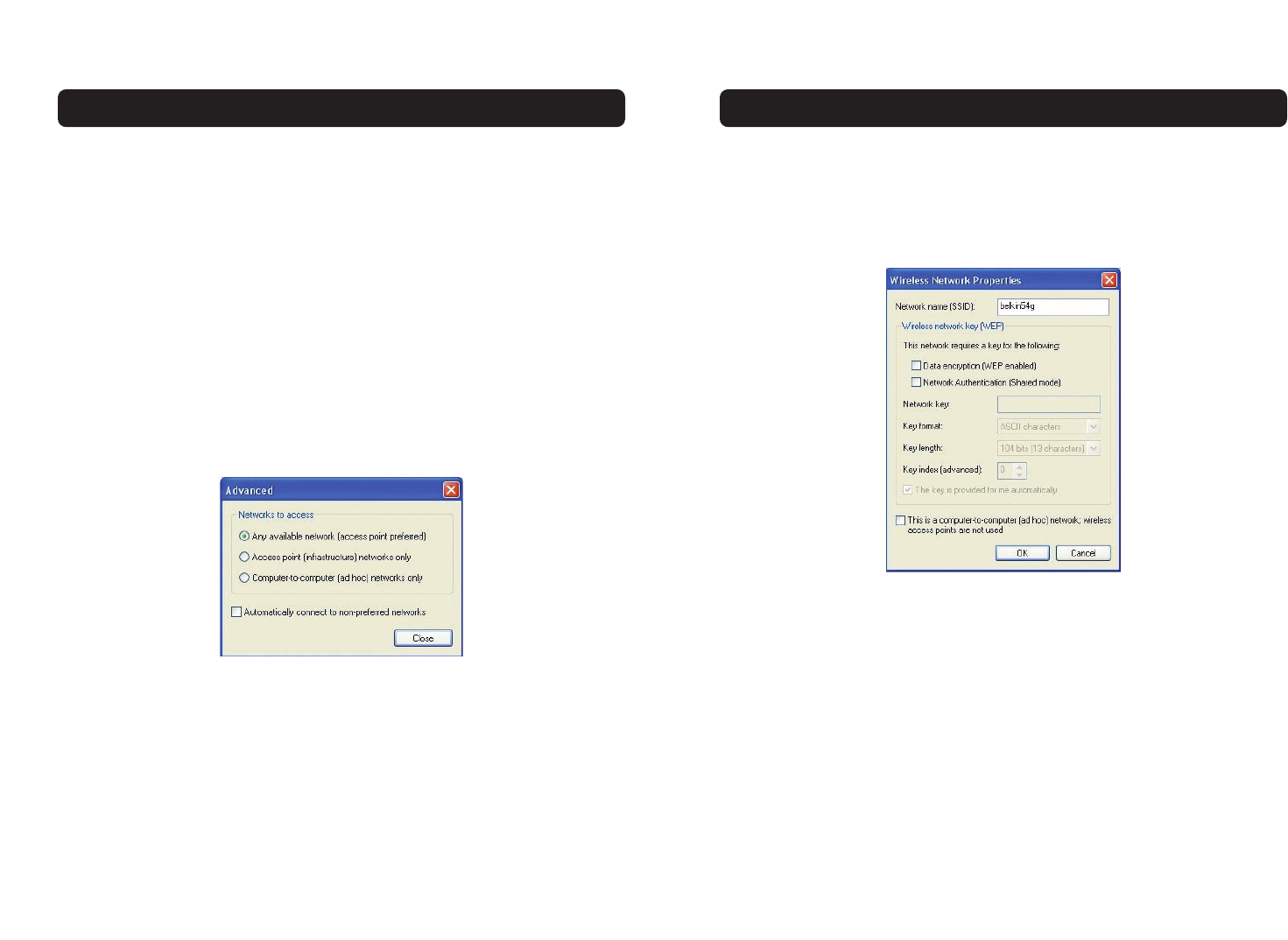
USING THE BELKIN WIRELESS LAN UTILITY
Encryption
To configure a profile for a listed network that requires a WEP key:
1. After opening the Utility, select the network from the “Available networks” list
and click “Configure”.
2. Select the “Data encryption (WEP enabled)” box.
3. Clear the “The key is provided for me automatically” box.
4. Type the network key in the “Network key” box.
Note: You do not need to select the “Key format” or the “Key length” before
typing the network key. These settings automatically change to the appropriate
setting as you type the network key.
5. Click “OK”.
Note: You must click on the “Apply” button before any changes take into effect.
(l) Advanced
Allows you to filter the type of networks you want to connect to.
Any Available Network: When this option is selected, the Card will attempt
to connect to any available network in the area. Access points will be
preferred networks over ad-hoc networks.
Access Point Networks Only: When this option is selected, the Card will
attempt to connect to any available access point in the area. Ad-hoc
networks will be excluded from the list of available networks when this
option is selected.
Computer-to-Computer Networks Only: When this option is selected, the
Card will attempt to connect to any available ad-hoc network in the area.
Access points will be excluded from the list of available networks when this
option is selected.
USING THE BELKIN WIRELESS LAN UTILITY
1818 19