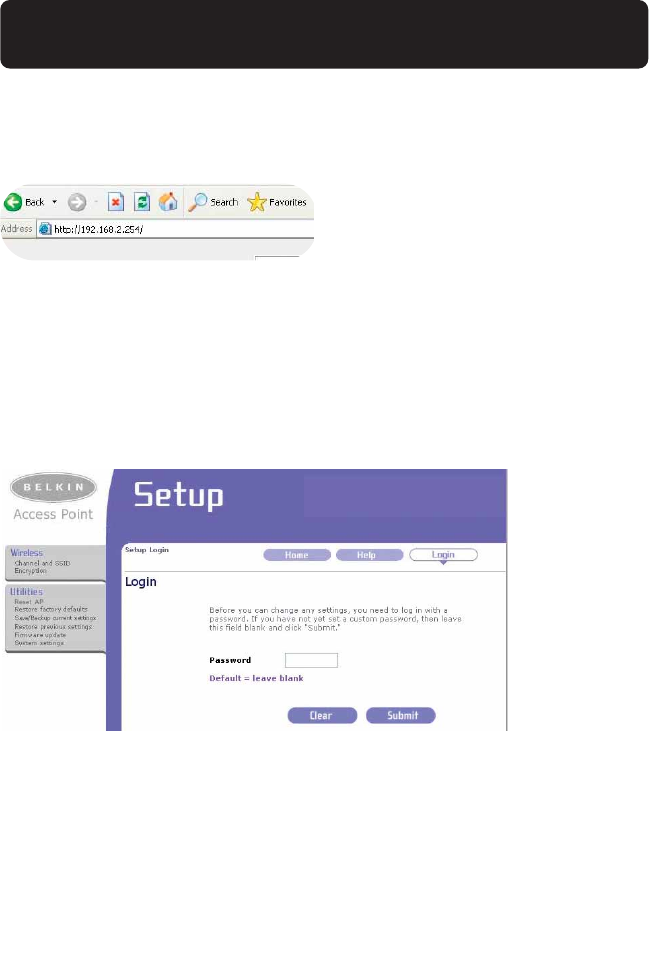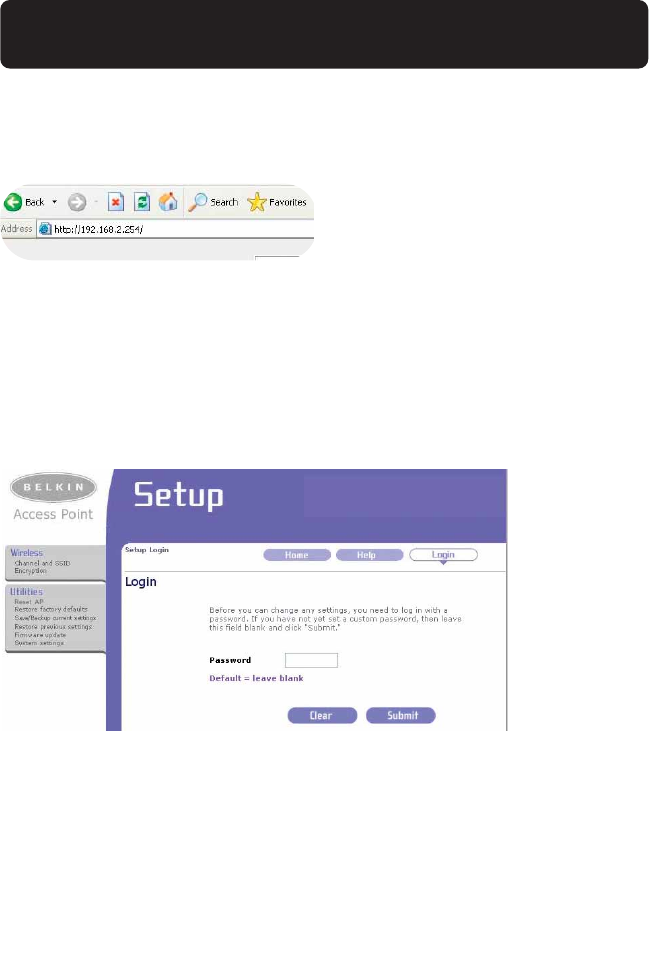
CONFIGURING THE WAP USING THE
ADVANCED WEB-BASED USER INTERFACE
10
Using your Internet browser, you can access the WAP’s web-based advanced user
interface. In your browser, type “192.168.2.254” (do not type in anything else
such as “http://” or “www”). Then press the “Enter” key.
Logging into the WAP
You will see the WAP’s home page in your browser window. The home page is
visible to any user who wants to see it. To make any changes to the WAP’s
settings, you have to log in. Clicking the “Login” button or clicking on any one
of the links on the home page will take you to the login screen. The WAP ships
with no password entered. In the login screen, leave the password blank and
click the “Submit” button to log in.
Logging out of the WAP
One computer at a time can log in to the WAP for the purposes of making
changes to the settings of the WAP. Once a user has logged in to make changes,
there are two ways that the computer can be logged out. Clicking the “Logout”
button will log the computer out. The second method is automatic. The login
will time out after a specified period of time. The default login time out is 10
minutes. This can be changed from one to 99 minutes. For more information, see
the section in this manual titled “Changing System Settings”.
P74218_F5D7130_man.qxd 1/7/03 8:39 PM Page 10