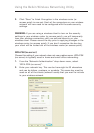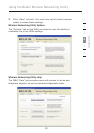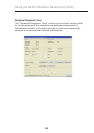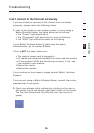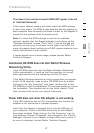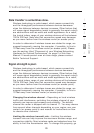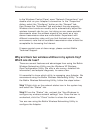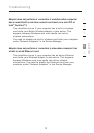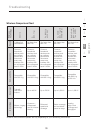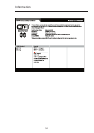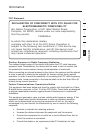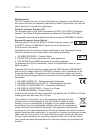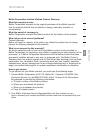3130
Troubleshooting
3130
Troubleshooting
to the Windows Control Panel, open “Network Connections” and
double-click on your Adapter’s connection. In the “Properties”
dialog, select the “Configure” button on the “General” tab,
then choose the “Advanced” tab and select the rate property.
Wireless client cards are usually set to automatically adjust the
wireless transmit rate for you, but doing so can cause periodic
disconnects when the wireless signal is too weak; as a rule,
slower transmission rates are more stable. Experiment with
different connection rates until you find the best one for your
environment; note that all available transmission rates should be
acceptable for browsing the Internet.
If issues persist even at close range, please contact Belkin
Technical Support.
Why are there two wireless utilities in my system tray?
Which one do I use?
There are several features and advantages from using the Belkin
Wireless Networking Utility over the Windows XP Wireless
Zero Configuration utility. We offer a site survey, detailed link
information, and adapter diagnosis, to name a few.
It’s essential to know which utility is managing your Adapter. We
recommend using the Belkin Wireless Networking Utility. To use
the Belkin Wireless Networking Utility, follow the steps below:
Step 1 Right-click on the network status icon in the system tray
and select the “Status” tab.
Step 2 From the “Status” tab, uncheck the “Use Windows to
configure my wireless network settings” box. Once the box is
unchecked, click the “Close” button to close the window.
You are now using the Belkin Wireless Networking Utility to
configure the Adapter.