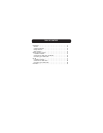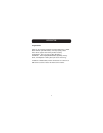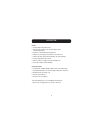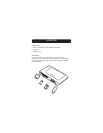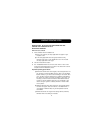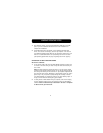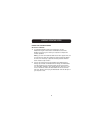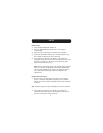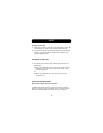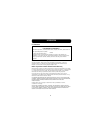5
WINDOWS OPERATING SYSTEM
1. After Windows restarts, connect the Media Reader’s USB plug to the USB
port on your PC or USB hub and follow the on-screen instructions to
complete the installation.
2. The Media Reader will be recognized as four individual removable disk
drives. To access the new drive(s), click the “My Computer” icon found on
your Windows desktop display. When the “My Computer” window opens, you
will see a customized disk drive icon representing each of the four slots.
(See Operating System Notes on page 4 regarding custom icon support.)
SAFE REMOVAL OF MEDIA CARDS AND READERS
All Versions of Windows
1. Do not remove media cards from the Media Reader while data is being read
or written to the card. Doing so could corrupt the media card resulting in a
loss of data.
Note: The safest method for removing the card is to use the “Eject” feature
provided by your Windows operating system. To use the eject feature, find the
drive icon for the media you wish to remove in “My Computer”. Right-click the
drive icon then select “Eject”. Depending on the operating system, the “Eject”
feature may or may not provide a prompt stating that it is safe to remove
your media. Whether you receive the prompt or not, after selecting “Eject” it
is safe to remove the card without fear of file corruption.
2. To safely remove a Media Reader from your computer, click on the “Unplug
or Eject Hardware” button found in the right-hand corner of the Windows
task bar. Failure to follow this step could result in the loss or corruption
of data stored on your media card.