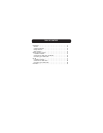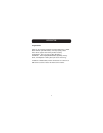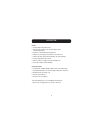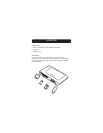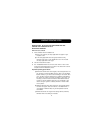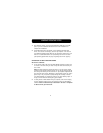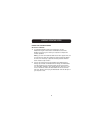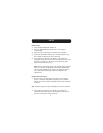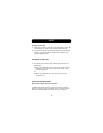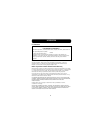WINDOWS OPERATING SYSTEM
6
UNINSTALLING YOUR MEDIA READER
All Versions of Windows
1. To uninstall the Belkin Custom Icon support driver, use the
Add/Remove Program wizard found in the Windows Control Panel.
Windows may prompt you to restart your computer to complete the
uninstall procedure.
Note: If you have not installed the Belkin Custom Icon support driver, and
are using only the native mass-storage class drivers provided by Windows
Me or XP, it is unnecessary to follow the Uninstall procedure described
above. Proceed to step number 2.
2. You may also perform the uninstall procedure from Windows Device
Manager. (To uninstall from Windows Device Manager, the Media Reader
must be plugged into your computer.) Right click the “My Computer”
icon, and select “Properties”, then “Device Manager”. Click the (+) sign
next to “Disk Drives”. Select the Media Reader from the list of drives
then click “Remove”. Now unplug the Media Reader from the USB port on
your computer or hub.