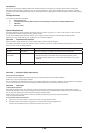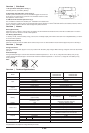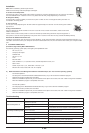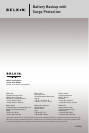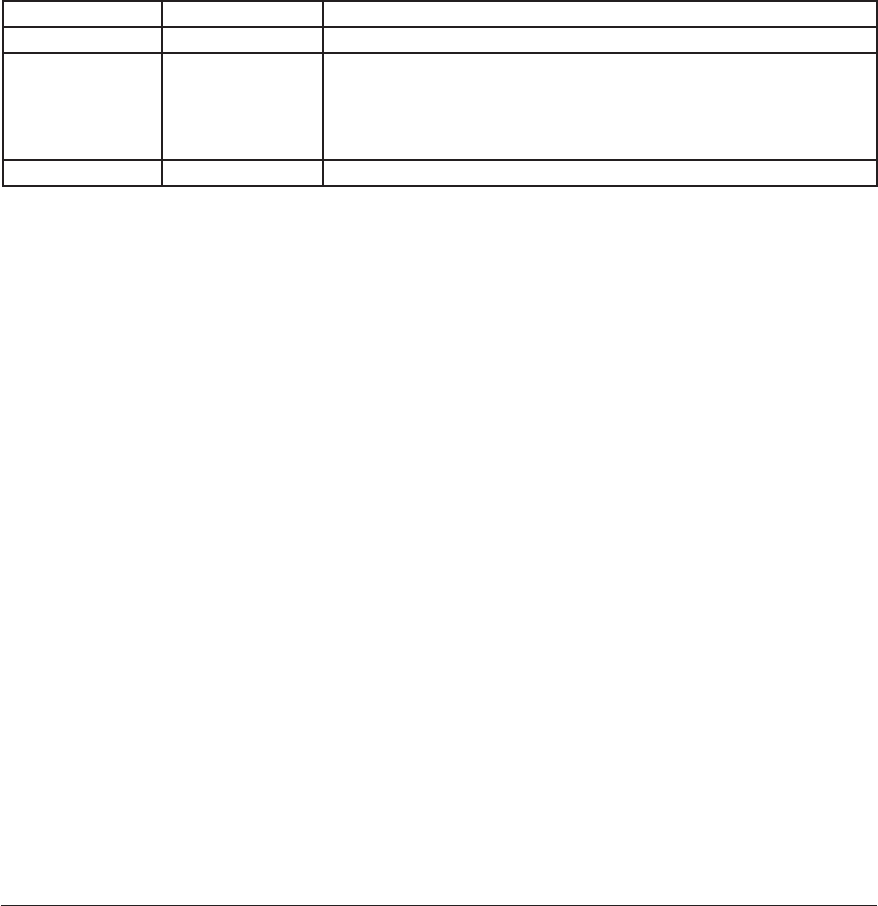
1- UK
Introduction
Thank you for purchasing the Battery Backup with Surge Protection (the unit). Each year, frequent natural and man-made power
disturbances disrupt the power supplied to your home or office electronics. These power problems place your hardware, software,
and data at risk. Belkin Battery Backups provide an uninterruptible power supply (UPS) with advanced features as the industry-leading
solution.
Package Contents
You should have received the following:
1 – Battery Backup unit
1 – Installation CD containing Belkin Automatic Power Management Software (the Belkin APM Software)
1 – USB Cable
1- CD user manual
System Requirements
The Battery Backup can be used without the software with any computer using up to a 17” CRT or LCD monitor. You do not have to
have the software installed to utilize the battery-backup sockets.
To fully utilize the Battery Backup and its software, your computer must be running one of the following operating systems:
Windows XP / 2003 / 2000 / ME / 98 / NT 4.0 (SP6) or Linux, and have a USB port.
Overview | Features and Functions
Before installation, please inspect the unit upon receipt. Make sure that nothing is damaged.
Your Battery Backup features three LED indicators. Each is marked by a power icon; please familiarize yourself with this chart, as it will
assist you in the use of your Battery Backup.
Overview | Important Safety Instructions
Please save this User Manual!
It contains important operating instructions and warranty information pertaining to your Battery Backup.
Please save or recycle the packaging materials!
The unit’s packaging was designed with great care to provide protection during shipment and delivery. These materials are invaluable if
you ever have to return the unit for service. Damage sustained during transit is not covered under the warranty.
Overview | Top Panel
1. Battery-Backup Outlets
Data-sensitive equipment such as a computer, monitor and external drive should be plugged into these sockets. Battery power is
automatically provided in case of a power outage. Power (AC or battery) is not supplied to these sockets when the unit is switched off.
(Do not plug surge protectors or power strips into the battery-backup sockets.)
Caution: Never connect a laser printer or scanner to the backup sockets along with other computer equipment.
To do so might overload the unit.
2. The “On/Off” button has 2 functions:
1. Turns on the unit. Press button for at least two seconds. The green light illuminates.
2. Cold start function. If the battery is charged, the unit will work without being plugged into an
socket. Press and hold the key for at least two seconds to turn on the unit.
Indicator Condition Meaning
On-Line Solid Green The unit is operating and supplying the utility power to connect loads.
On-Battery
Low Battery
*
Flashing Yellow When the unit is operating from battery:
1. The light blinks every 5 seconds if the unit is operating on battery mode.
2. The light illuminates rapidly every 1 second if the unit’s battery is very nearly
depleted.
UPS Fault Solid Yellow The LED lights steadily and the buzzer beeps if a fault is found.