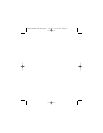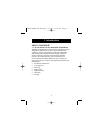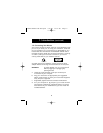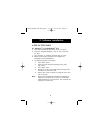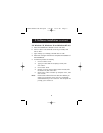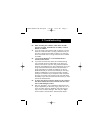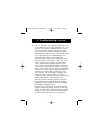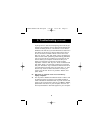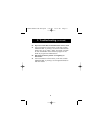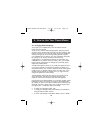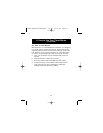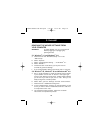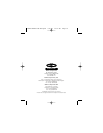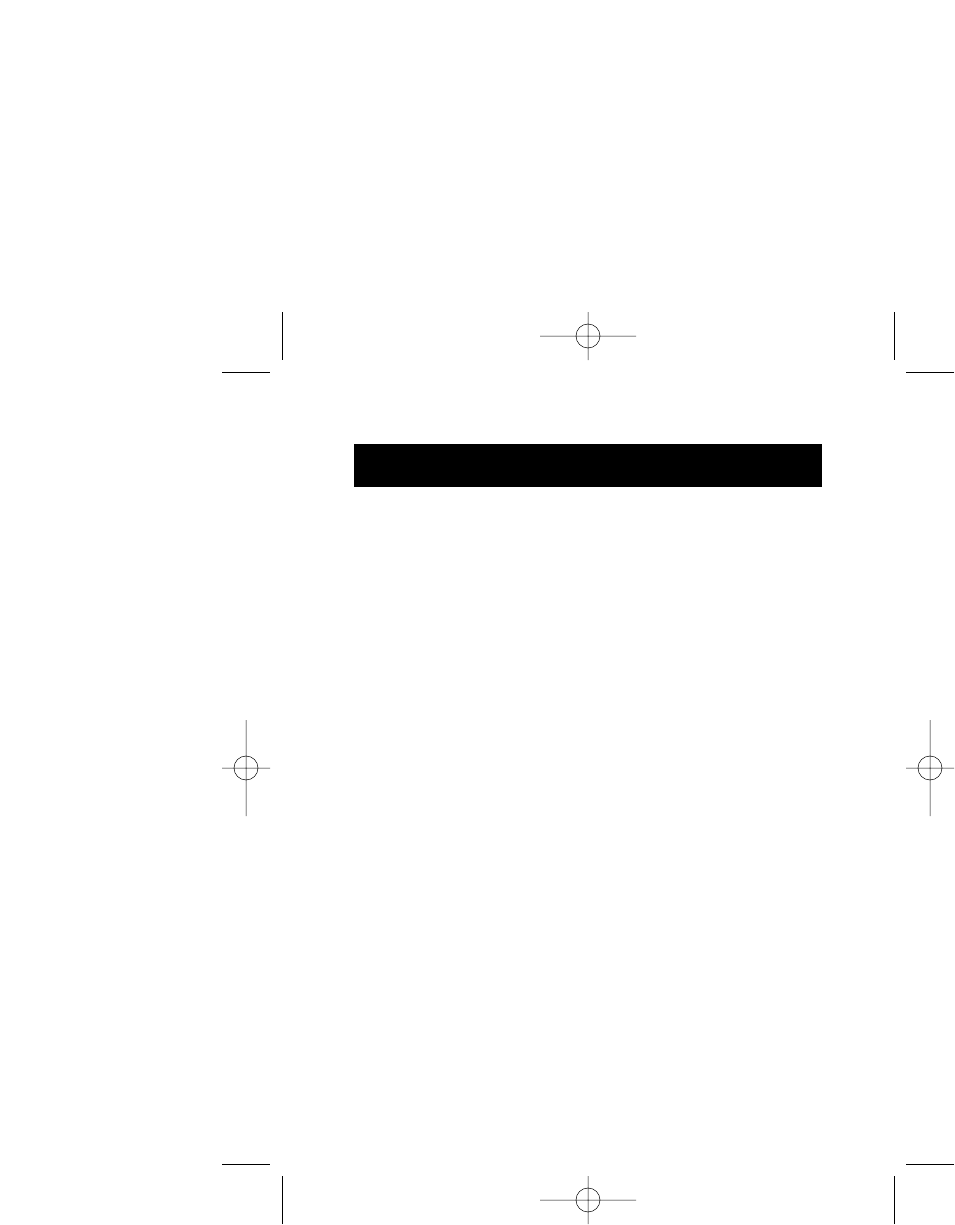
12
REMOVING THE MOUSE SOFTWARE FROM
YOUR COMPUTER
WARNING: To avoid damage, turn your computer off
before plugging or unplugging any
pointing devices.
5.1 Windows
®
3.1 and Windows
®
3.11
a. Double click on the “Windows
®
Setup” icon in the
“Main Group”.
b. Select “Options”.
c. Select “Change System Setting …” in Windows
®
3.1.
d. Select “Mouse:\”.
e. Choose the new mouse driver you require. This will
override any previous settings.
f. If you are prompted to keep current driver, click on “Current”.
5.2 Windows
®
95, Windows
®
98 and Windows NT
®
4.0
a. First, it will be necessary to close the “Mouse Control Panel”
in your taskbar. Click on the "X" button in the upper right
corner of the “Mouse Control Panel” window. When asked if
you are sure if you want to quit, click on "Yes". Now you are
ready to begin the uninstall process.
b. Select “Start”, point to “Settings” and click “Control Panel”.
c. Double click on “Add/Remove Programs”.
d. In the “Install/Uninstall” window, you will be asked if you are
sure if you want to remove "Belkin Mouse Driver" and all of
its components. Click “Yes”.
e. The uninstall process will begin. Follow the on-screen
instructions to complete the process.
5. Uninstall
P73096-F8E201-US-man-qxd 3/9/00 8:14 AM Page 12