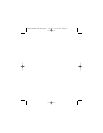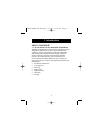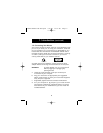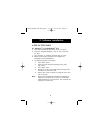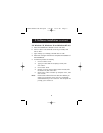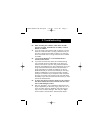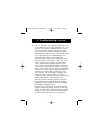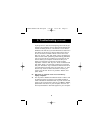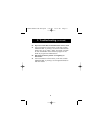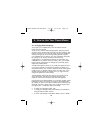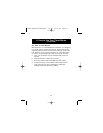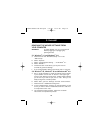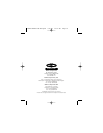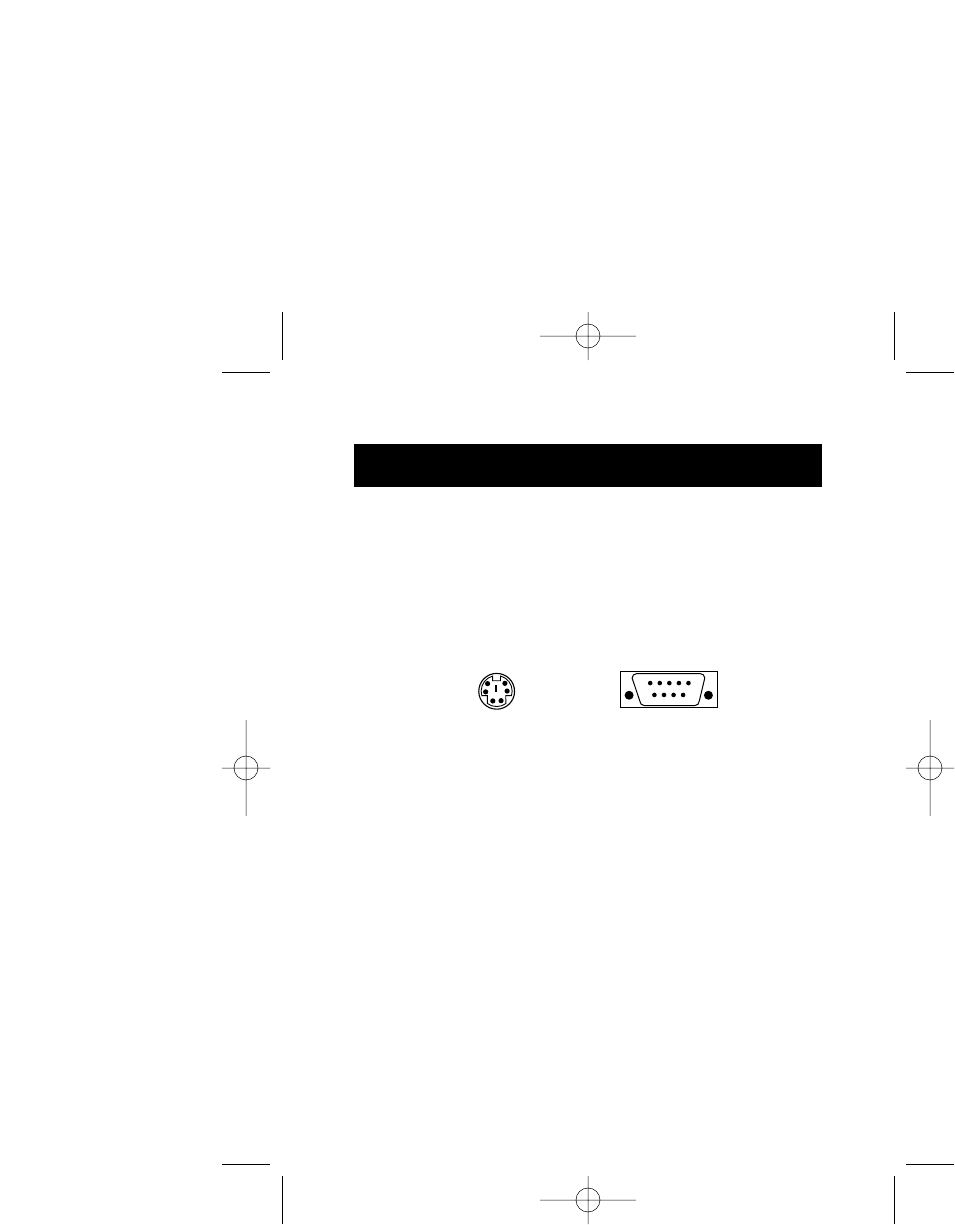
2
1. Introduction (continued)
1.2 Connecting Your Mouse
Your mouse connects to either a PS/2 (or 6 pin MiniDIN) mouse
port or a 9 pin serial port. To verify your connectors, locate the
port on the back of your computer that is designated for your
mouse. Most PCs will have the word MOUSE marked next to
the PS/2 connector. Older PCs will have either Serial 1 (and up)
or COM 1 (and up) for the serial connector. If you are still
unsure, please refer to your hardware manual.
For PS/2 mouse port installation, simply remove the serial
adapter before connecting the mouse cable to the computer.
WARNING: To avoid damage, turn your computer off
before plugging or unplugging any
pointing devices.
a. Locate the computer PS/2 mouse port or Serial port
on the back of your computer.
b. Plug your mouse into the appropriate port suggested
above. Check the box in which your mouse was shipped to
verify the ports supported.
c. If applicable, tighten down the connector thumbscrews.
d. Turn your computer on. At this point, your mouse will work
with the built-in Microsoft
®
Operating System. To use the
extra features of your middle button, you must install the
included software.
6 pin MiniDIN
9 pin Serial
P73096-F8E201-US-man-qxd 3/9/00 8:14 AM Page 2