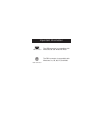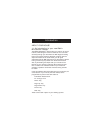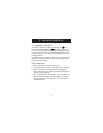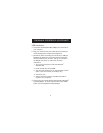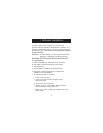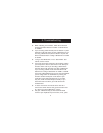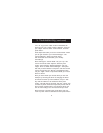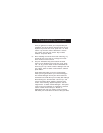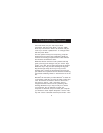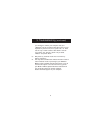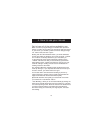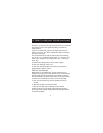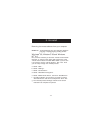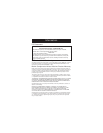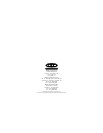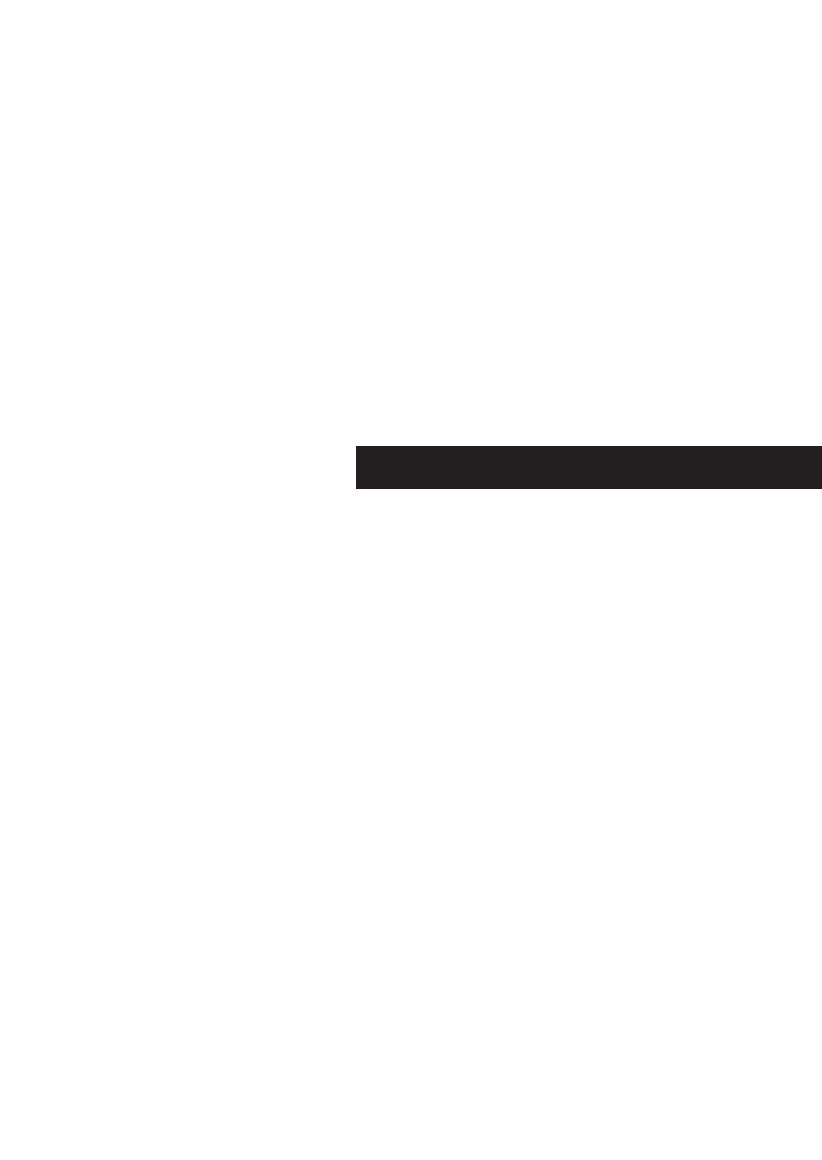
12
5. Uninstall
Removing the mouse software from your computer
WARNING: To avoid damage, turn your computer off before
plugging or unplugging any pointing devices.
Windows
®
95, Windows
®
98 and Windows
NT
®
4.0
First, it will be necessary to close the "Mouse Control Panel".
Click the “X” button in the upper right hand corner of the
"Mouse Control Panel" window. When asked if you are sure
if you want to quit the "Mouse Control", click "Yes". Now
you are ready to begin the uninstall process.
a. Select "Start".
b. Select "Settings".
c. Select "Control Panel".
d. Select "Add/Remove Programs".
e. Select "Belkin Mouse Driver", then click "Add/Remove".
f. You will be asked if you are sure if you want to remove
"Browser Mouse" and all of its components. Click "Yes".
g. The uninstall process will begin. Follow the on-screen
instructions to complete the process.