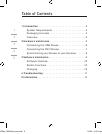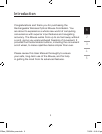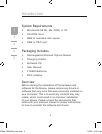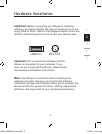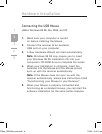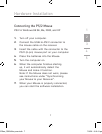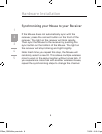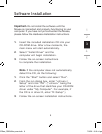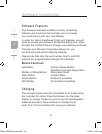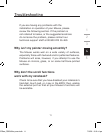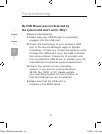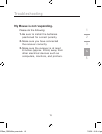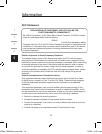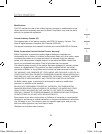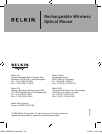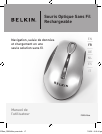10
1
2
3
4
5
Software Installation
Software Features
Your Mouse’s software enables a variety of exciting
features and functions that will help you to increase
your productivity with your new Mouse.
In order to control the Mouse’s high-end features, you will
need to access your Mouse’s Properties dialog box, either
through the Control Panel or through your Mouse’s software.
Through your Mouse’s Properties dialog box, you
will find and control the following features:
Please note that only the scroll wheel, fourth, and fifth
buttons are programmable through the software.
Button Functions
Left Button Primary Mouse Button
(standard click-and-drag action)
Middle or Wheel Button Quick/Auto Scroll
Right Button Context Menu
Fourth Button IE Back (if available)
Fifth Button IE Forward (if available)
Charging
The receiver/cradle must be connected to an outlet using
the included AC cable. Place the Mouse into the base
station to charge. Please be sure to use the rechargeable
batteries provided. Allow batteries to charge for at
least 10 to 12 hours before first using your Mouse.
3
P74720ea_F8E845ea_man.indb 10 7/3/05 5:12:14 pm