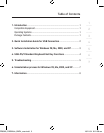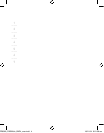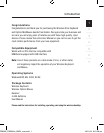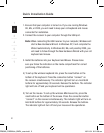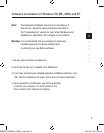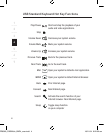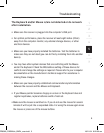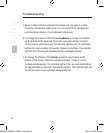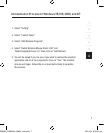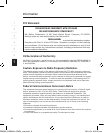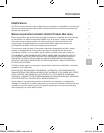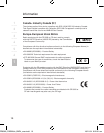1
___
2
___
3
___
4
___
5
___
6
___
7
EN 5
The Keyboard and/or Mouse is/are not detected or do not work
after installation.
• Make sure the receiver is plugged into the computer's USB port.
• For optimal performance, place the receiver at least eight inches (20cm)
away from the computer monitor, any external storage devices, or other
electrical devices.
• Make sure you have properly installed the batteries. Test the batteries to
make sure they are not dead (you can do this by installing them into another
device).
• You may have other system devices that are conflicting with the Mouse
and/or the Keyboard. Check the IRQ/address setting of these devices for
conflicts and change the settings as required. Please refer to your computer
documentation or the manufacturer’s technical support for assistance in
making these changes.
• Make sure you have properly established communication/synchronization
between the receiver and the Mouse and Keyboard.
• If your Mouse pointer becomes choppy on-screen or the Keyboard does not
register keystrokes, replace batteries swith a fresh set.
• Make sure the mouse is switched on. If you do not use the mouse for several
minutes it will be put into a suspended state. For using the mouse again move
the mouse or press one of the mouse buttons.
5
Troubleshooting
PR8369_F8E826uk_BNDL_man.indd 5 18/11/04 9:22:00 am