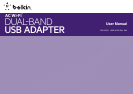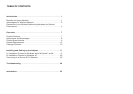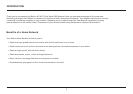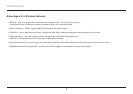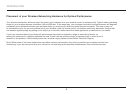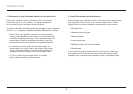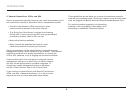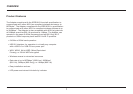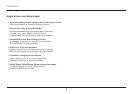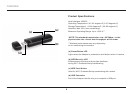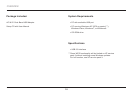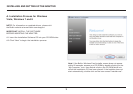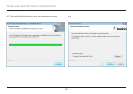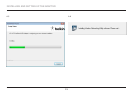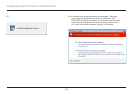4
INTRODUCTION
1. Placement of your Wireless Router (or Access Point)
Place your wireless router (or access point), the central
connection point of your network, as close as possible
to the center of your wireless network devices.
To achieve the best wireless network coverage for your “wireless
clients,” (i.e., computers enabled by Belkin Adapters or Cards):
•Ensurethatyourwirelessrouter’s(oraccesspoint’s)
antennas are parallel to each other, and are positioned
vertically (toward the ceiling). If your wireless router (or
access point) itself is positioned vertically, point the
antennas as much as possible in an upward direction.
•Inmultistoryhomes,placethewirelessrouter(or
access point) on a floor that is as close to the center
of the home as possible. This may mean placing the
wireless router (or access point) on an upper floor.
•Trynottoplacethewirelessrouter(oraccess
point)nearacordless2.4GHzphone.
2. Avoid Obstacles and Interference
Avoid placing your wireless router (or access point) near devices
that may emit radio “noise”, such as microwave ovens. Other
objects that can inhibit wireless communication can include:
•Refrigerators
•Washersand/ordryers
•Metalcabinets
•Largeaquariums
•Metallic-based,UV-tintedwindows
•Microwaves
If your wireless signal seems weak in some spots, make sure
thatobjectssuchasthesearenotblockingthesignal’spath
between your computers and wireless router (or access point).