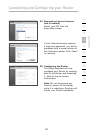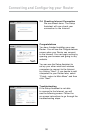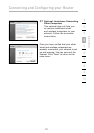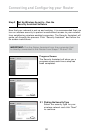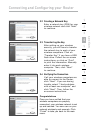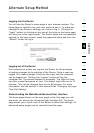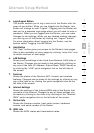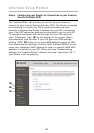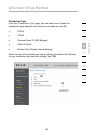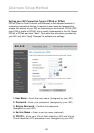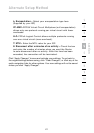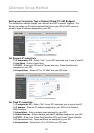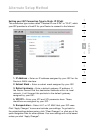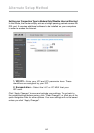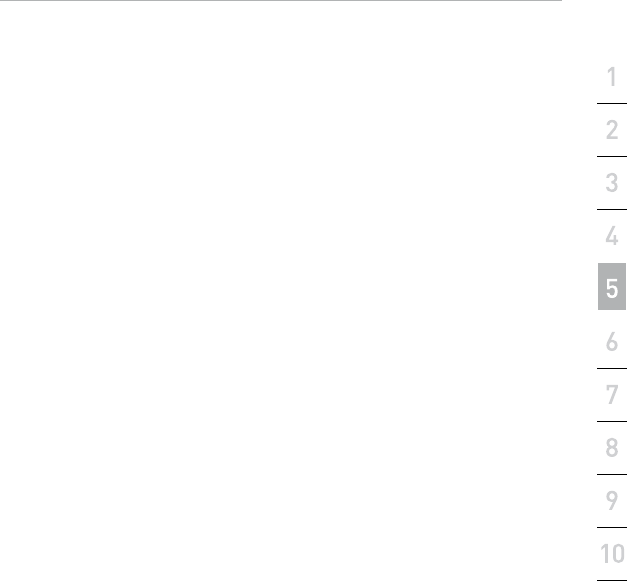
36
3736
Alternate Setup Method
section
4. Login/Logout Button
This button enables you to log in and out of the Router with the
press of one button. When you are logged into the Router, this
button will change to read “Logout”. Logging into the Router will
take you to a separate login page where you will need to enter a
password. When you are logged into the Router, you can make
changes to the settings. When you are finished making changes,
you can log out of the Router by clicking the “Logout” button.
For more information about logging into the Router, see the
section called “Logging into the Router”.
5. Help Button
The “Help” button gives you access to the Router’s help pages.
Help is also available on many pages by clicking “more info” next
to certain sections of each page.
6. LAN Settings
Shows you the settings of the Local Area Network (LAN) side of
the Router. Changes can be made to the settings by clicking on
any one of the links (IP Address, Subnet Mask, DHCP Server) or
by clicking the “LAN” quick-navigation link on the left side of
the screen.
7. Features
Shows the status of the Router’s NAT, firewall, and wireless
features. Changes can be made to the settings by clicking on any
one of the links or by clicking the quick-navigation links on the
left side of the screen.
8. Internet Settings
ShowsthesettingsoftheInternet/WANsideoftheRouterthat
connects to the Internet. Changes to any of these settings can
bemadebyclickingonthelinksorbyclickingonthe“Internet/
WAN” quick-navigation link on the left side of the screen.
9. Version Info
Shows the firmware version, boot-code version, hardware
version, and serial number of the Router.
10. ADSL Info
Shows the ADSL status and transmission rates.