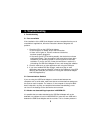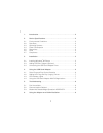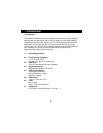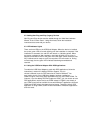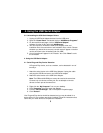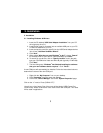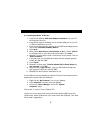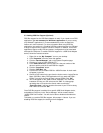3.2. Installing Windows
®
95 Drivers
1. Insert the CD labeled “USB Serial Adapter Installation” into your CD
drive (typically drive D:\).
2. Insert the flat (type A) connector into an available USB port on your PC
or USB hub attached to your PC.
3. Insert the square connector (type B) into the USB Serial Adapter device.
You will see “Add New Hardware Wizard”.
4. Click “Next”.
5. When asked “What do you want Windows
®
to do?”, choose “Search”
for the best driver for your device (Recommended). Click “Next”.
6. Windows
®
will then state it could not find drivers for this device. Click on
“Other Locations”.
7. In the path, type your CD-ROM drive letter and Win
®
95 path (typically
D:\Win
®
95) and click “OK”.
8. Click “Finish”.
9. Windows
®
will then state, “The disk labeled USB to Serial Disk #1 is
now required”. Click “OK”.
10. Where it states “copy file from”, type your CD-ROM drive letter and
path (typically D:\Win
®
95) and click “OK”.
11. Windows
®
will then finish the installation for you.
A new COM port will automatically be installed. Follow the instructions below to
determine the name of the new COM port.
1. Right-click the “My Computer” icon on your desktop.
2. Click “Properties” from the menu that appears.
3. Click on the “Device Manager” tab on the “System
Properties” page.
Click on the “+” next to “Ports” (COM & LPT).
You will see a list of ports. One of the ports will be labeled “USB Comm Port
(COM name)” where “COM name” is the name of the new COM port. This name
will be used in applications.
4