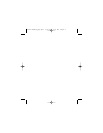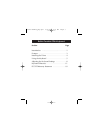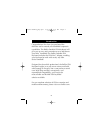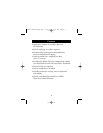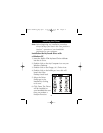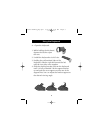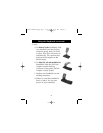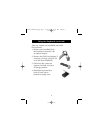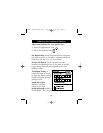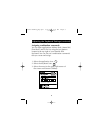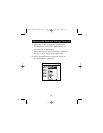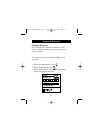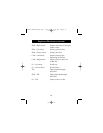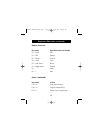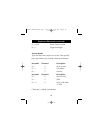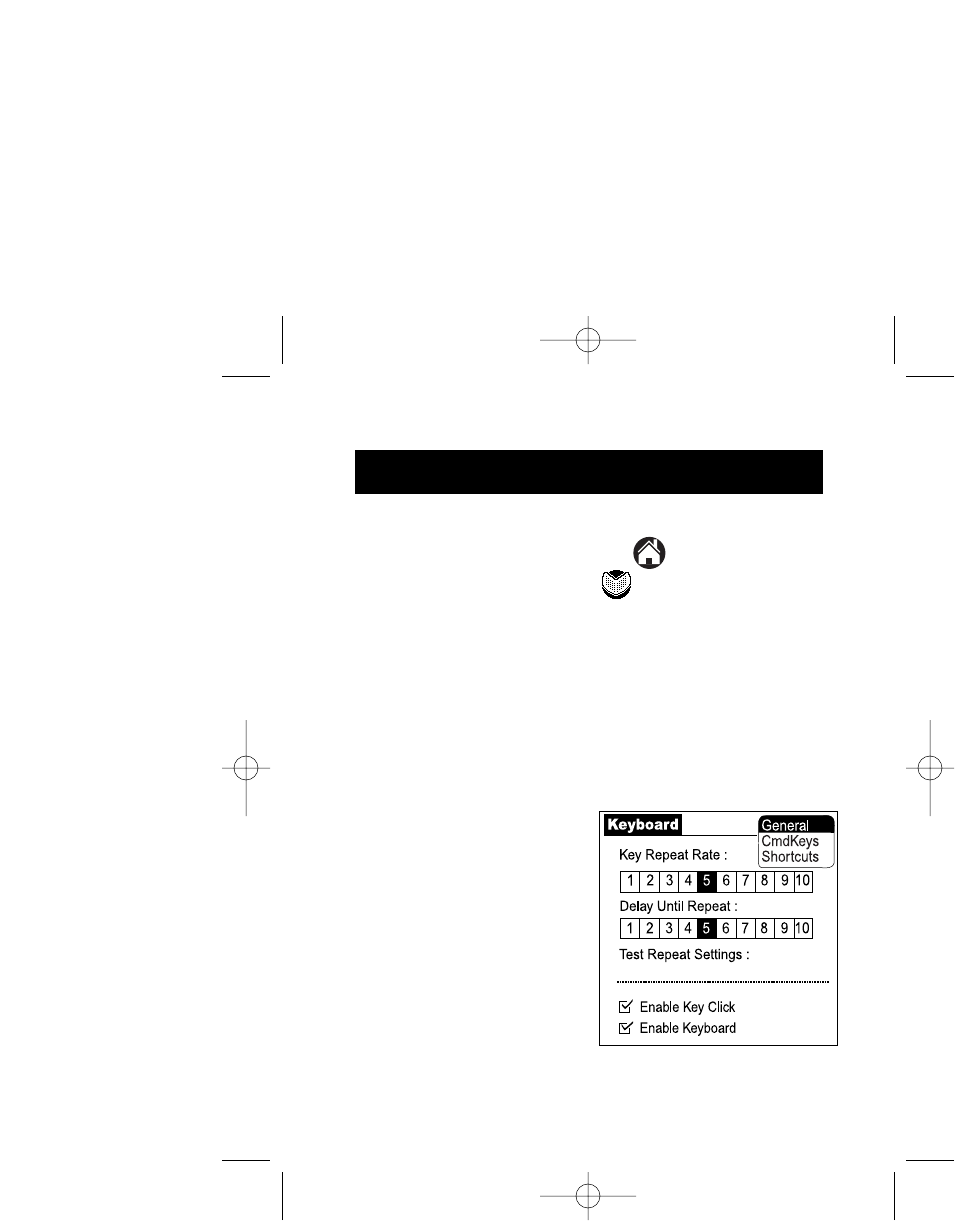
8
Adjusting the Keyboard Settings
Adjust your keyboard for your specific uses
1. Select the Applications icon
2. Select the Keyboard icon
Key Repeat Rate: Select the position the to designate
the speed at which a character is repeated when you
hold down the key (1 to 10, slow to fast).
Delay Until Repeat: Set the lag time from the
moment of depressing a key to the point at which it
begins being automatically repeated by the user
holding it down.
Test Repeat Setting: A
handy trial area in which
to apply the above settings
before exiting the general
settings screen.
Enable Key Clicks:
Enables a clicking
sound as you type.
Enable Keyboard: Enables
the keyboard. (The "on" position is the default.)
P73755-F8E458_pkg.qxd 5/23/02 1:56 PM Page 8