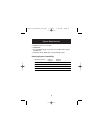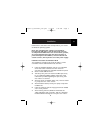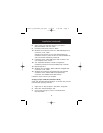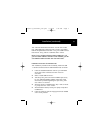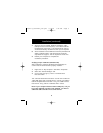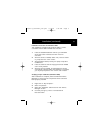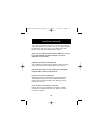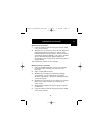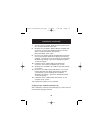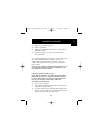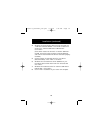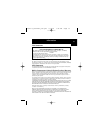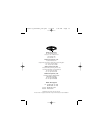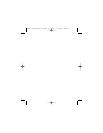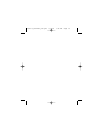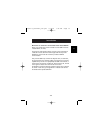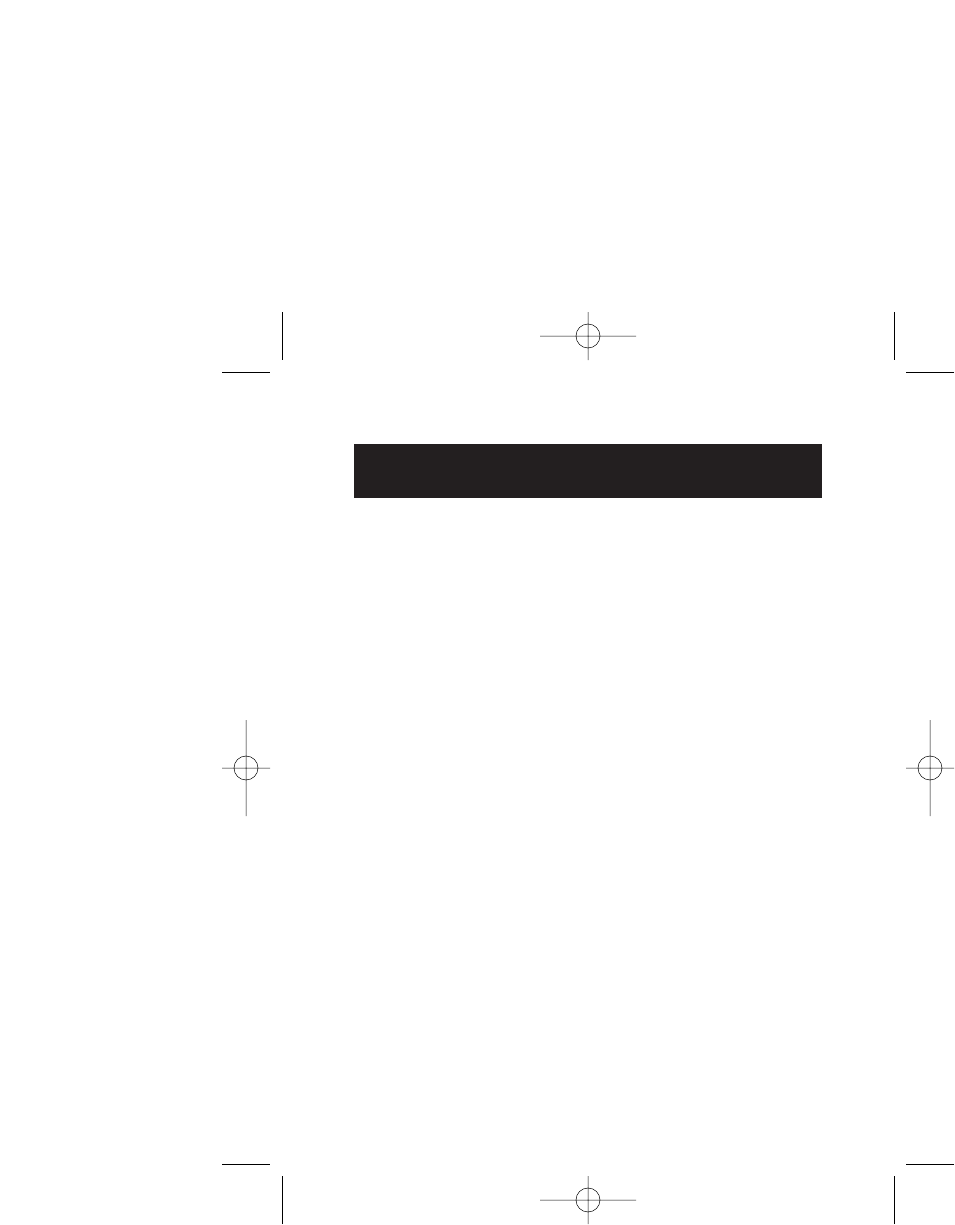
Installation (continued)
12
7. After the Card is inserted, Windows will install drivers for
the “Universal Serial Bus Controller”.
8. Windows will now detect “Belkin USB 2.0 Hi-Speed Host
Controller” and the “New Hardware Wizard” will start.
Select “Install the software automatically
(Recommended)”. Click “Next”.
9. Drivers for the “Belkin USB 2.0 Hi-Speed Host Controller”
will now be located. Windows will display the following
message: “The software you are installing has not passed
Windows logo testing”. Ignore this message and select
“Continue Anyway”.
10. Installation of the “Belkin USB 2.0 Hi-Speed Host
Controller” will now be completed. Click “Finish”.
11. Windows will now detect the “USB 2.0 Root Hub Device”.
Click “Next”.
12. Drivers for the “USB 2.0 Root Hub Device” will now be
located. Windows will display the following message:
“The software you are installing has not passed
Windows logo testing”. Ignore this message and select
“Continue Anyway”.
13. Installation of the “USB 2.0 Root Hub Device” is now
complete. Click “Finish”.
The installation procedure is now complete.
Verifying Proper Installation (Windows XP)
After installation, check the Device Manager to confirm that the
Card has been properly installed.
P73890-A_F5U222ea_man.qxd 9/30/02 3:48 PM Page 12