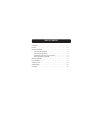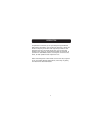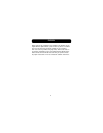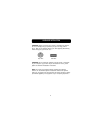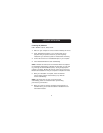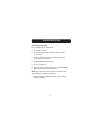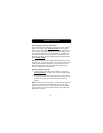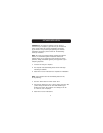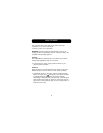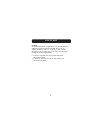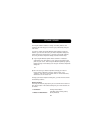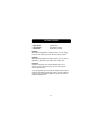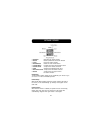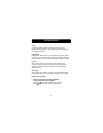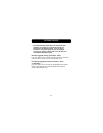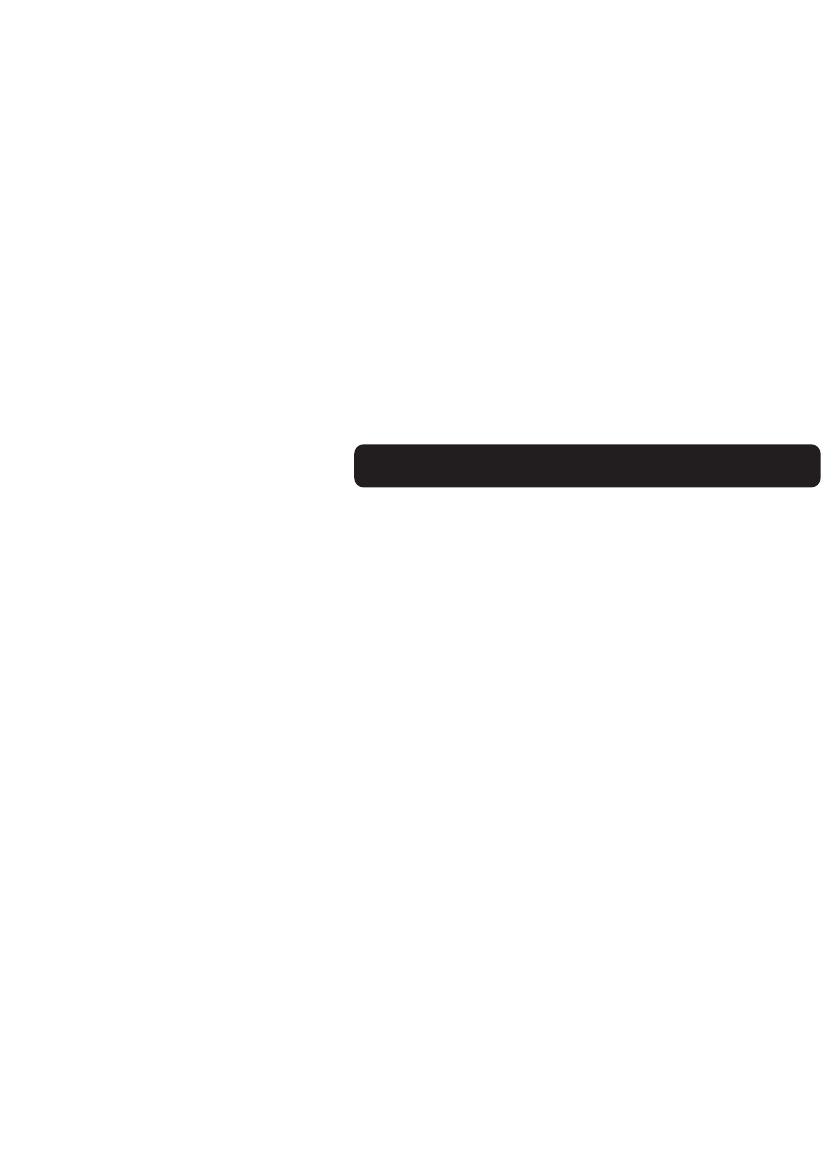
SOFTWARE INSTALLATION
7
IMPORTANT: Do not install the software until the mouse is
connected to your computer. If you have not yet connected the
mouse, please follow the Hardware Installation instructions.
If your mouse is not functional after following the Hardware
Installation instructions, please consult the Troubleshooting
section for assistance.
NOTE: Your mouse is functional without installing the software.
However, we recommend software installation because the
software allows you to program the mouse buttons for various
functions, adding personalized efficiency and enjoyment to your
computing experience.
1. Insert the CD into your computer.
2. The computer will automatically detect the CD and begin
installing the software.
3. Follow the on-screen instructions to complete the installation.
NOTE: If the computer does not automatically detect the CD,
do the following:
1. Click the “Start” button and then select “Run”.
2. From the Run dialog box, enter “<drive>: Setup” and click “OK”.
(<drive> being the letter of the drive that identifies your
CD-Rom drive under “My Computer”. For example, if the CD
is in drive D, enter “D:\Setup”.
3. Follow the on-screen instructions.