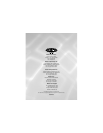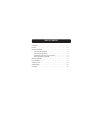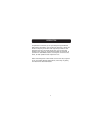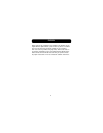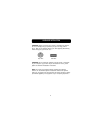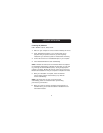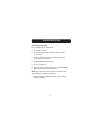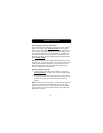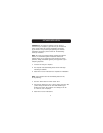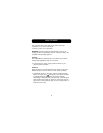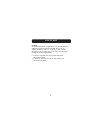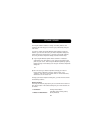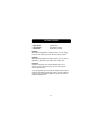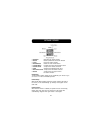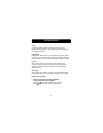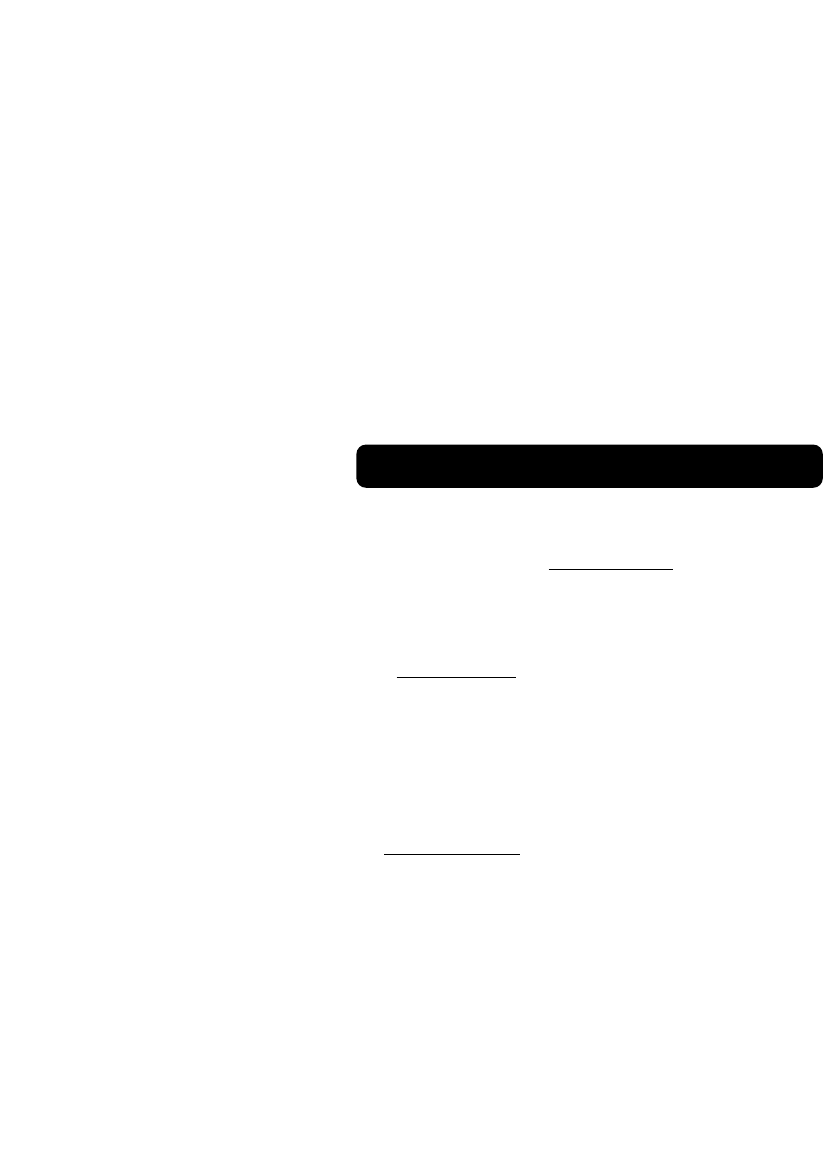
Synchronizing your Mouse to your Receiver
If the mouse does not automatically sync with the receiver, hold the
button on the receiver down for three seconds. This will put the
receiver into a non-ID (default) mode that is optimal when there is
only one mouse and receiver present. You can confirm that you are in
non-ID mode by checking the dim-light indicator on the receiver. If
the LED on the receiver is dimly lit, you are in non-ID mode. If the
light is off, try setting the non-ID mode again by holding the button
down for three seconds.
NOTE: If you have more than one ErgoFit Wireless Optical Mouse in the
immediate area, you will have to change the receiver from non-ID to ID
mode in order to eliminate interference. If you do not change to ID
mode, you may experience cross talk with another wireless mouse,
which will impede your mouse’s operation.
Setting your Mouse to ID Mode
1. To set the mouse to ID mode, push the button on the receiver
for one second only. The light on the receiver will light brightly.
2. Then sync the mouse to the receiver by pushing the sync button
on the bottom of the mouse. Wait three to five seconds. The light
on the receiver will go out and the mouse should now work
properly.
NOTE: Each time you follow these steps, the mouse will switch between
channel 1 and channel 2 and randomly select a new ID. This allows
multiple wireless mice to work in the same location without cross talk.
If you experience cross talk with another wireless mouse, follow these
steps to select a new ID.
6
HARDWARE INSTALLATION