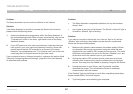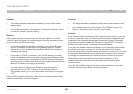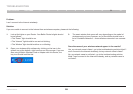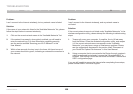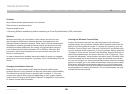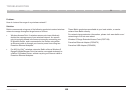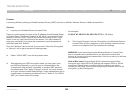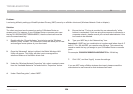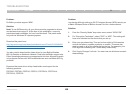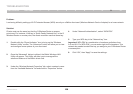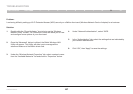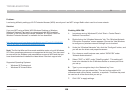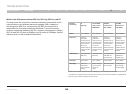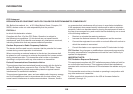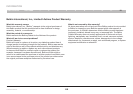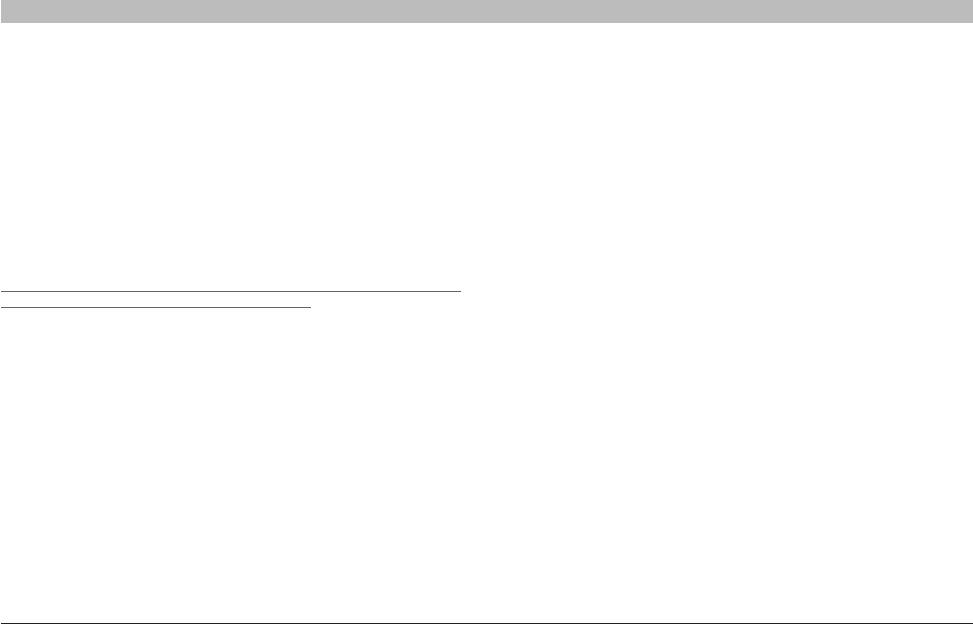
10 5
G Wireless Router
SECTIONSTable of Contents 1 2 3 4 5 6 7 8 109
TROUBLESHOOTING
Problem:
Do Belkin products support WPA?
Solution:
Note: To use WPA security, all your clients must be upgraded to drivers
and software that support it. At the time of this publication, a security
patch download is available, for free, from Microsoft. This patch works
only with the Windows XP operating system.
Download the patch here:
http://www.microsoft.com/downloads/details.aspx?FamilyID=009d8425-
ce2b-47a4-abec-274845dc9e91&displaylang=en
You also need to download the latest driver for your Belkin Wireless
802.11g Desktop or Notebook Network Card from the Belkin support site.
Other operating systems are not supported at this time. Microsoft’s patch
only supports devices with WPA-enabled drivers such as Belkin 802.11g
products.
Download the latest driver at http://web.belkin.com/support for the
following products:
F5D7000, F5D7001, F5D7010, F5D7011, F5D7230-4, F5D7234-4,
F5D7231-4, F5D7130
Problem:
I am having difficulty setting up Wi-Fi Protected Access (WPA) security on
a Belkin Wireless Router or Belkin Access Point for a home network.
Solution:
1. From the “Security Mode” drop-down menu, select “WPA-PSK”.
2. For “Encryption Technique”, select “TKIP” or “AES”. This setting will
have to be identical on the clients that you set up.
3. Enter your pre-shared key. This can be from eight to 63 characters
and can be letters, numbers, symbols, or spaces. This same key
must be used on all of the clients that you set up. For example, your
PSK might be something like: “Smith family network key”.
4. Click “Apply Changes” to finish. You must now set all clients to match
these settings.