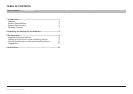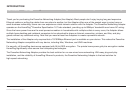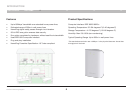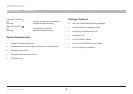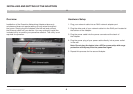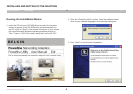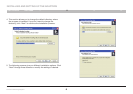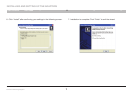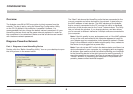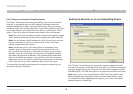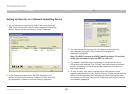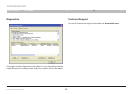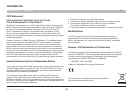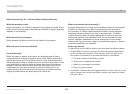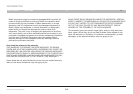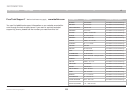8
Table of Contents SECTIONS 1 2 3 4
CONFIGURATION
Powerline Networking Adapters
Overview
The Adapter uses 56-bit DES encryption to block access from the
outside. The key is set by using the HomePlug Configuration Utility
on the CD. By default, the protection is enabled. However, it is
recommended that you change the default network password. All your
HomePlug devices must use the same network password in order for
the computers to be networked. Make sure that all devices are loaded
with the same network password.
Diagnose Powerline Network
Part 1: Diagnose a Local HomePlug Device
Double-click the “Belkin HomePlug Utility” icon on your desktop to open
the utility shown in the screen below.
The “Main” tab shows the HomePlug units that are connected to the
current computer and other devices on the network. It also tells you
the MAC address of each device. The MAC address of the Adapter
that is currently connected to the PC running this utility is displayed
at the top of the window next to the “Local” network name. The utility
lets you refresh the window, if you change devices, and also allows
you to connect to different networks if multiple units are connected to
your computer.
Note: If the link quality is poor, and appears red, or if the MAC address
of any of the units connected to this computer appears to be all 0s,
your Adapter may be unreachable via the powerline network. Please
plug it into a different outlet for better signal quality. Also, make sure
the device is not plugged into a power strip.
Note: If you do not see ANY units in the device status, and there is a
device connected to your computer, try unplugging and re-plugging
all devices. Also make sure that the cable connecting your computer
to the HomePlug device is the right type and is working correctly. If
everything seems to be correct, and you do not see anything in the
“Device” window, try rebooting your computer. If the problem still
persists, please contact technical support.