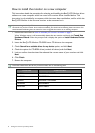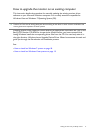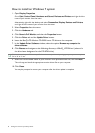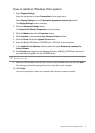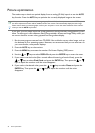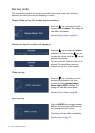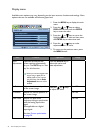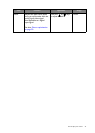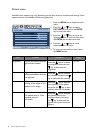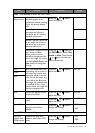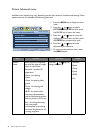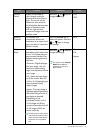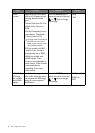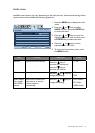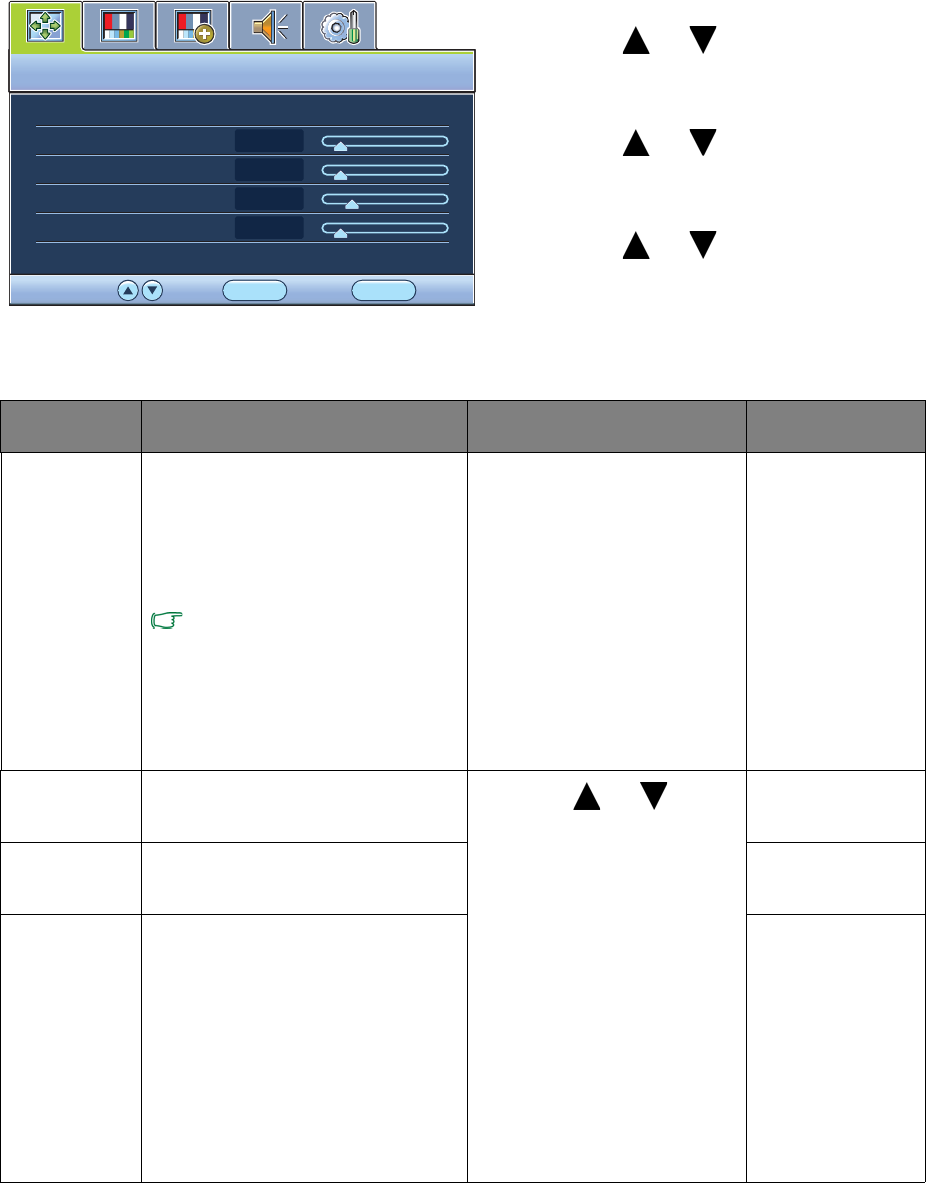
24 How to adjust your monitor
Display menu
Available menu options may vary depending on the input sources, functions and settings. Menu
options that are not available will become grayed out.
1. Press the MENU key to display the main
menu.
2. Press the or keys to select
DISPLAY and then press the ENTER
key to enter the menu.
3. Press the or keys to move the
highlight to a menu item and then press
the ENTER key to select that item.
4. Press the or keys to make
adjustments or selections.
5. To return to the previous menu, press
the MENU button.
DISPLAY
MODE:
Standard
Auto Adjustment
H. Position
V. Position
Pixel Clock
Phase
10
12
1
12
ENTER MENU
Exit
SelectMove
Item Function Operation Range
Auto
Adjustment
Optimizes and adjusts the
screen settings automatically
for you. The AUTO key is a ‘hot
key’ for this function.
When you connect a digital video
output using a digital (DVI or
HDMI) cable to your monitor,
the AUTO key and the
Auto
Adjustment
function will be
disabled.
Press the ENTER key to
select this option and
make adjustment.
H. Position Adjusts the horizontal position
of the screen image.
Press the or keys
to adjust the value.
0 to 100
V. Position Adjusts the vertical position of
the screen image.
0 to 100
Pixel Clock Adjusts the pixel clock
frequency timing to synchronize
with the analog input video
signal.
Not applicable to a digital
input signal.
See also: Picture optimization
on page 20.
0 to 100