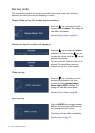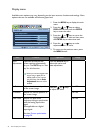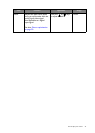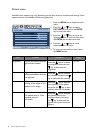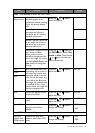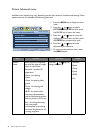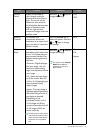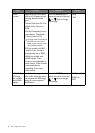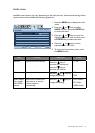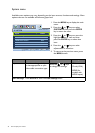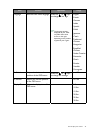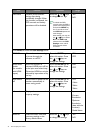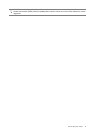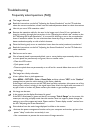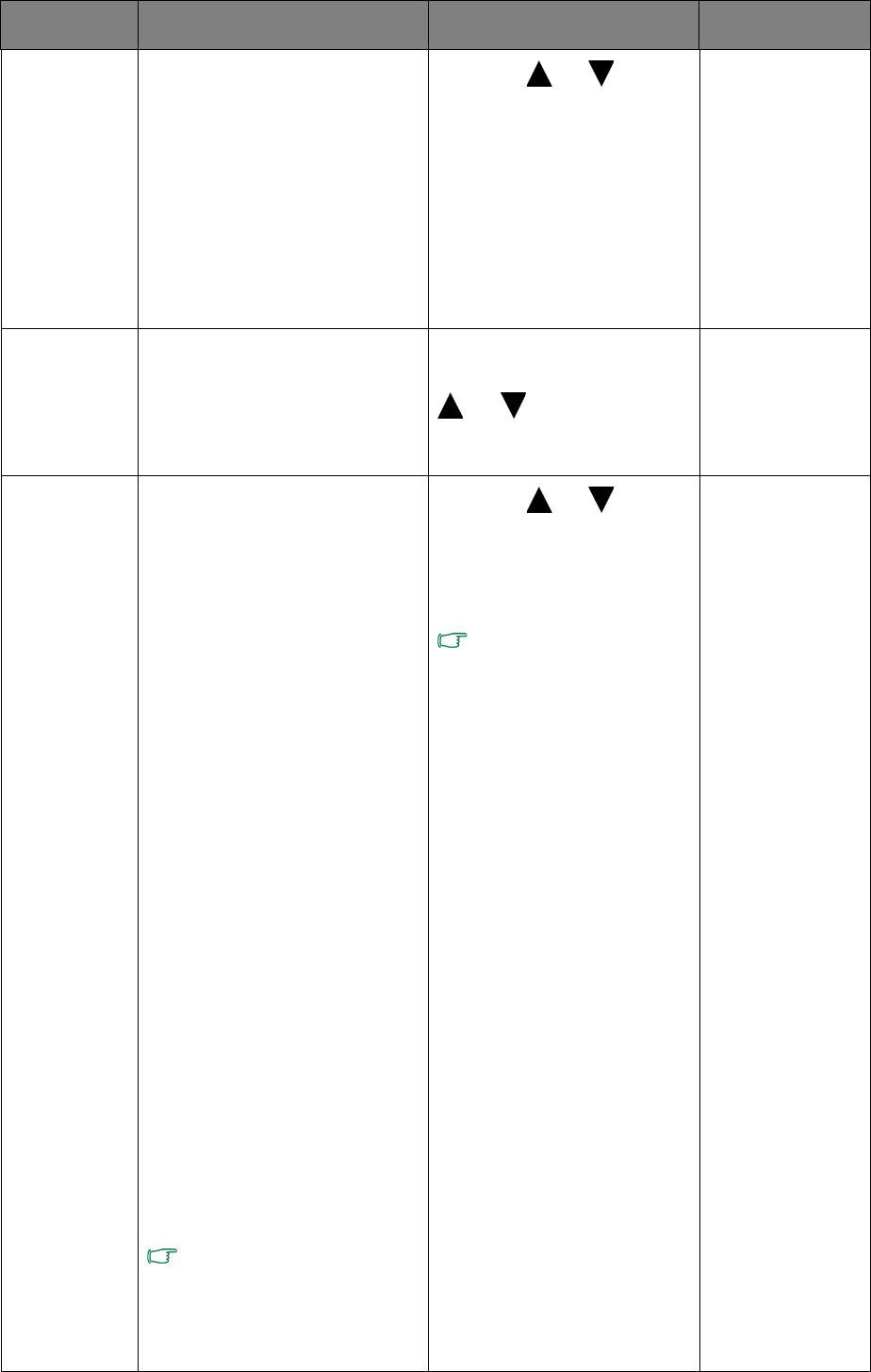
29 How to adjust your monitor
Senseye
Demo
Displays the preview of
screen images under the
selected mode from Picture
Mode. The screen will be
divided into two windows;
the left window demonstrates
images of Standard mode,
while the right window
presents the images under the
specified mode.
Press the or keys to
change the settings.
• ON
• OFF
Dynamic
Contrast
The function is to
automatically detect the
distribution of an input visual
signal, and then to create the
optimal contrast.
Press the ENTER key to
select this option. Press the
or keys to change
the settings.
0 to 5
Display
Mode
This feature is provided to
allow aspect ratios other than
16:9 or 16:10 (depending on
the purchased model) to be
displayed without geometric
distortion.
• Overscan - Slightly enlarges
the input image. Use this
feature to hide annoying
edge noise if present around
your image.
• Full - Scales the input image
to fill the screen. Ideal for
16:9 or 16:10 (depending on
the purchased model)
aspect images.
• Aspect - The input image is
displayed without geometric
distortion filling as much of
the display as possible.
Depending on the
purchased model, 16:9 or
16:10 images will fill the
screen horizontally while 4:3
or 5:4 images will fill the
screen vertically.
To find out the monitor aspect
ratio of the purchased model,
please check the Specification
document on the provided
CD.
Press the or keys to
change the settings.
The options under Display
Mode
will be different
depending on the input
signal sources.
• Overscan
• Full
• Aspect
Item Function Operation Range