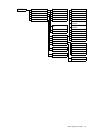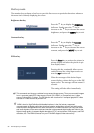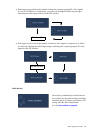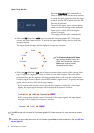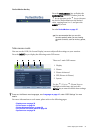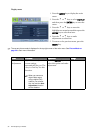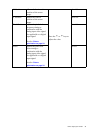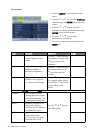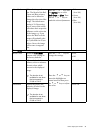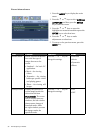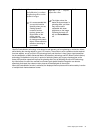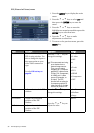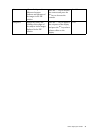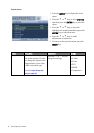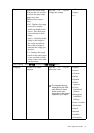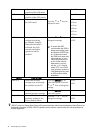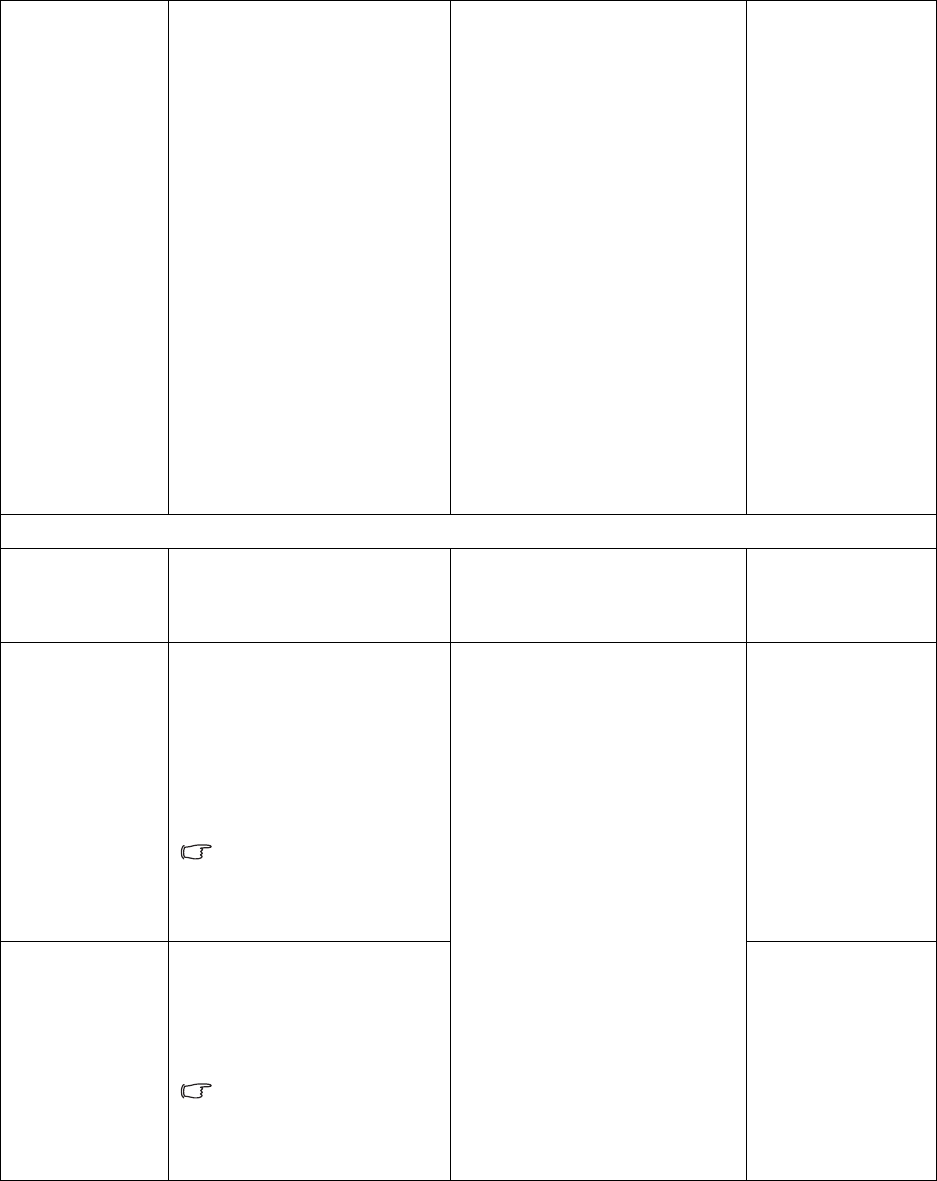
35 How to adjust your monitor
User Mode Tailors the image color
tint. The blend of the Red,
Green and Blue primary
colors can be altered to
change the color tint of the
image. The default start
setting is 50. Decreasing
one or more of the colors
will reduce their respective
influence on the color tint
of the image. e.g. if you
reduce the Blue level the
image will gradually take
on a yellowish tint. If you
reduce Green, the image
will become a magenta
tint.
Press the t or u keys and
the ENTER key to select
Red, Green, or Blue. Then
use the t or u keys to
make the color adjustments.
• Red
(0 to 100)
• Green
(0 to 100)
• Blue
(0 to 100)
Press Menu to leave the menu.
Reset Color Resets the User Mode
custom color settings to
the factory defaults.
Press the t or u keys to
change the settings.
• YES
• NO
Hue Adjusts the level of the
primary color or mixtures
of main colors which
present in the displayed
image.
The function is not
available for use when
the input source is
D-Sub or DVI-D.
Press the t or u keys to
move the highlight to a
menu item and then press
the t or u keys to adjust
the value.
• 0 to 100
Saturation Adjusts the purity and
intensity of colors in the
displayed image.
The function is not
available for use when
the input source is
D-Sub or DVI-D.
• 0 to 100