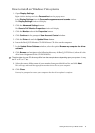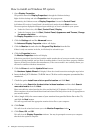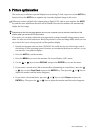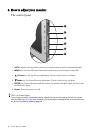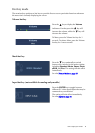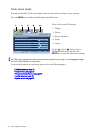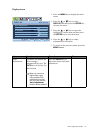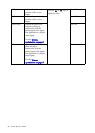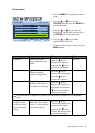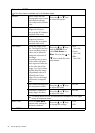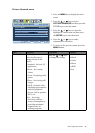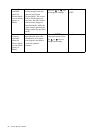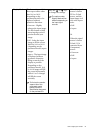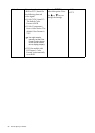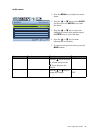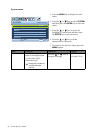23 How to adjust your monitor
Picture menu
1. Press the MENU key to display the main
menu.
2. Press the or keys to select
PICTURE and then press the ENTER key
to enter the menu.
3. Press the or keys to move the
highlight to a menu item and then press
the ENTER key to select that item.
4. Press the or keys to make
adjustments or selections.
5. To return to the previous menu, press the
MENU button.
PICTURE
MODE:
Standard
Brightness
Contrast
Sharpness
Gamma
Color
12
10
1
2.2
ENTER MENU
SelectMove Back
Item Function Operation Range
Brightness Adjusts the balance
between light and dark
shades.
Press the key to
increase the brightness
and press the key to
decrease the brightness.
0 to 100
Contrast Adjusts the degree of
difference between
darkness and lightness.
Press the key to
increase the contrast and
press the key to
decrease the contrast.
0 to 100
Sharpness Adjusts the clarity and
visibility of the edges of
the subjects in the image.
Press the key to
improve the crispness of
the display and press the
key to have softness
effect on the display.
1 to 5
The above options for Brightness, Contrast, and Sharpness are available only in the Standard
mode.
Gamma
(available when
the Picture Mode
is set to Standard
or Eco)
Adjusts the tone
luminance. The default
value is 2.2 (the standard
value for Windows).
Press the key to
increase the gamma value
(tone becomes darker)
and press the key to
decrease the gamma value
(tone becomes lighter).
1.8 ~ 2.6