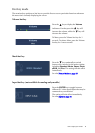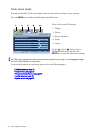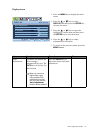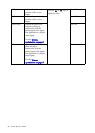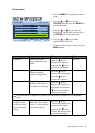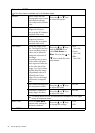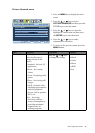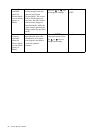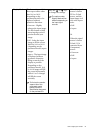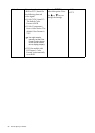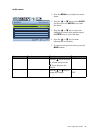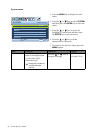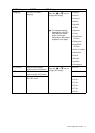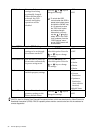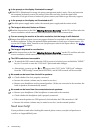27 How to adjust your monitor
Display Mode This feature is provided to
allow aspect ratios other
than 16:9 or 16:10
(depending on the
purchased model) to be
displayed without
geometric distortion.
• Overscan - Slightly
enlarges the input image.
Use this feature to hide
annoying edge noise if
present around your
image.
• Full - Scales the input
image to fill the screen.
Ideal for 16:9 or 16:10
(depending on the
purchased model) aspect
images.
• Aspect - The input image
is displayed without
geometric distortion
filling as much of the
display as possible.
Depending on the
purchased model, 16:9
or 16:10 images will fill
the screen horizontally
while 4:3 or 5:4 images
will fill the screen
vertically.
To find out the monitor
aspect ratio of the
purchased model,
please check the
Specification document
on the provided CD.
Press the or keys
to change the settings.
The options under
Display Mode will be
different depending on
the input signal
sources.
When the signal
source is from a
DVI or D-Sub
source, and the
input image is of
non-wide aspect
ratio:
• Full
• Aspect
Or
When the signal
source is from a
D-Sub (VGA
converted from
Component)
source:
• Overscan
• Full
• Aspect