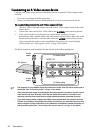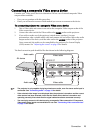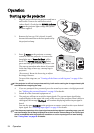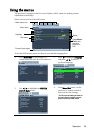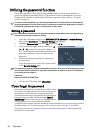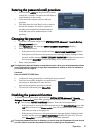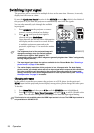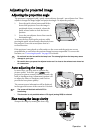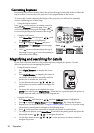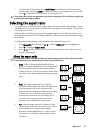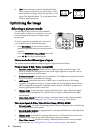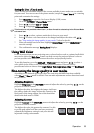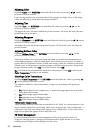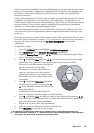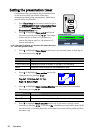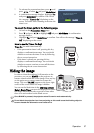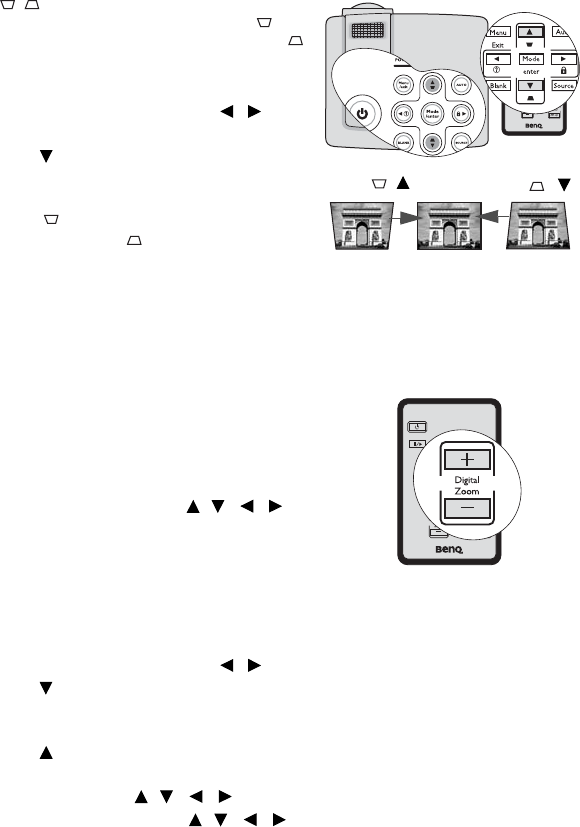
Operation30
Correcting keystone
Keystoning refers to the situation where the projected image is noticeably wider at either the
top or bottom. It occurs when the projector is not perpendicular to the screen.
To correct this, besides adjusting the height of the projector, you will need to manually
correct it following one of these steps.
• Using the remote control
Press / on the projector or remote control to
display the Keystone correction page. Press to
correct keystoning at the top of the image. Press
to correct keystoning at the bottom of the image.
• Using the OSD menu
1. Press Menu/Exit and then press / until
the
DISPLAY menu is highlighted.
2. Press to highlight Keystone and press
Mode/Enter. The Keystone correction page
displays.
3. Press to correct keystoning at the top of
the image or press to correct keystoning at
the bottom of the image.
Magnifying and searching for details
If you need to find the details on the projected picture, magnify the picture. Use the
direction arrow keys for navigating the picture.
• Using the remote control
1. Press Digital Zoom +/- to display the Zoom
bar.
2. Press Digital Zoom + to magnify the center of
the picture. Press the key repeatedly until the
picture size is suitable for your need.
3. Use the directional arrows ( , , , ) on
the projector or remote control to navigate the
picture.
4. To restore the picture to its original size, press
AUTO. You can also press Digital Zoom -. When the key is pressed again, the picture is
further reduced until it is restored to the original size.
• Using the OSD menu
1. Press Menu/Exit and then press / until the DISPLAY menu is highlighted.
2. Press
to highlight Digital Zoom and press Mode/Enter. The Zoom bar displays.
3. Repeat steps 2-4 in the section of "Using the remote control" above. Or if you are using
the projector control panel, continue to the following steps.
4. Press on the projector repeatedly to magnify the picture to a desired size.
5. To navigate the picture, press Mode/Enter to switch to the paning mode and press the
directional arrows ( , , , ) to navigate the picture.
6. Use the directional arrows ( , , , ) on the projector or remote control to
navigate the picture.
Press /.
Press /.