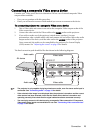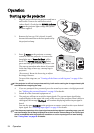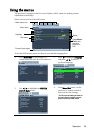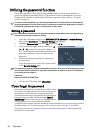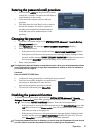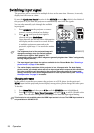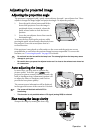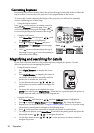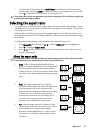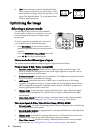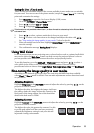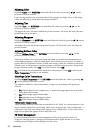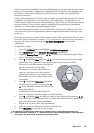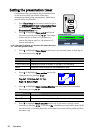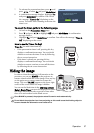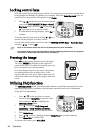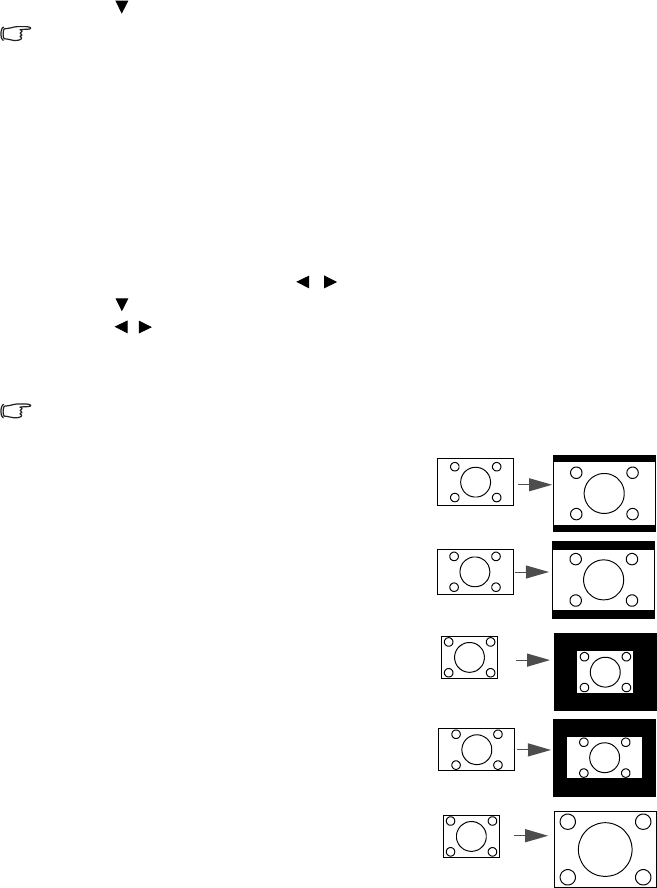
Operation 31
7. To reduce size of the picture, press Mode/Enter to switch back to the zoom in/out
functionality, and press AUTO to restore the picture to its original size. You can also
press repeatedly until it is restored to the original size.
The picture can only be navigated after the picture is magnified. You can further magnify the
picture while searching for details.
Selecting the aspect ratio
The 'aspect ratio' is the ratio of the image width to the image height. Most analog TV and
computers are in 4:3 ratio, which is the default for this projector, and digital TV and DVDs
are usually in 16:9 ratio.
With the advent of digital signal processing, digital display devices like this projector can
dynamically stretch and scale the image output to a different aspect than that of the image
input signal.
To change the projected image ratio (no matter what aspect the source is):
1. Press Menu/Exit and then press / until the DISPLAY menu is highlighted.
2. Press
to highlight Aspect Ratio.
3. Press / to select an aspect ratio to suit the format of the video signal and your
display requirements.
About the aspect ratio
In the pictures below, the black portions are inactive areas and the white portions are active
areas. OSD menus can be displayed on those unused black areas.
1. Auto: Scales an image proportionally to fit the
projector's native resolution in its horizontal width.
This is suitable for the incoming image which is
neither in 4:3 nor 16:9 and you want to make most
use of the screen without altering the image's aspect
ratio.
2.
Real: The image is projected as its original
resolution, and resized to fit within the display area.
For input signals with lower resolutions, the
projected image will display smaller than if resized
to full screen. You could move the projector
towards the screen to increase the image size if
necessary. You may also need to refocus the
projector after making these adjustments.
3. 4:3: Scales an image so that it is displayed in the
center of the screen with a 4:3 aspect ratio. This is
most suitable for 4:3 images like computer
monitors, standard definition TV and 4:3 aspect
DVD movies, as it displays them without aspect
alteration.
16:10 picture
15:9 picture
4:3 picture
16:9 picture
4:3 picture