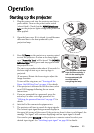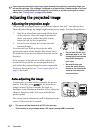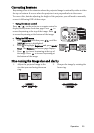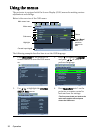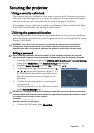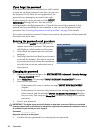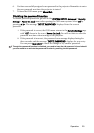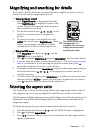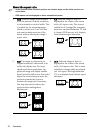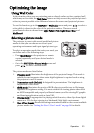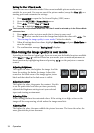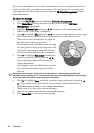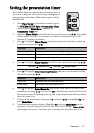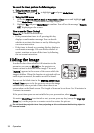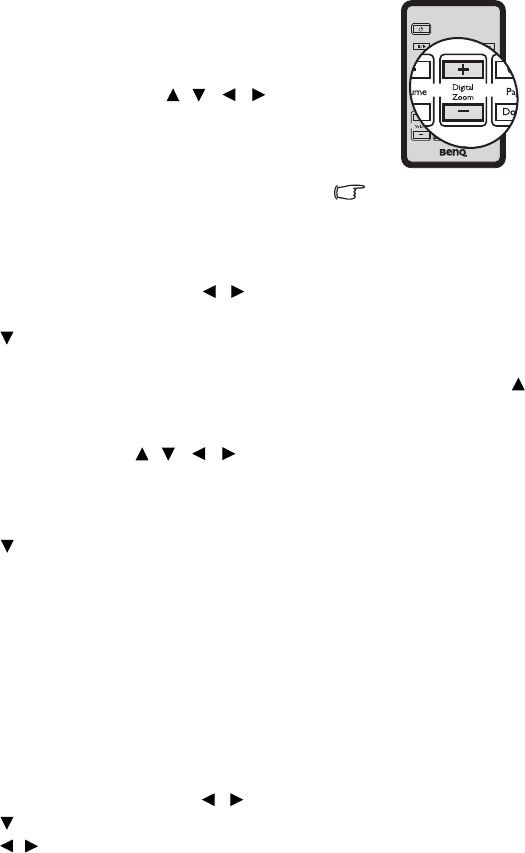
Operation 31
Magnifying and searching for details
If you need to find the details on the projected picture, magnify the picture. Use the
direction arrow keys for navigating the picture.
• Using the remote control
1. Press Digital Zoom+/- to display the Zoom bar.
Press Digital Zoom+ to magnify the center of the
picture. Press the key repeatedly until the picture
size is suitable for your need.
2. Use the directional arrows ( , , , ) on the
projector or remote control to navigate the
picture.
3. To restore the picture to its original size, press
AUTO. You can also press Digital Zoom-. When
the key is pressed again, the picture is further
reduced until it is restored to the original size.
• Using the OSD menu
1. Press Menu/Exit and then press / until the
DISPLAY menu is highlighted.
2. Press
to highlight Digital Zoom and press Mode/Enter. The Zoom bar displays.
3. If you are using the remote control, follow the steps 1 - 3 in the "Using the remote
control" section above. If you are using the projector control panel, press
repeatedly to magnify the picture to a desired size.
4. To navigate the picture, press Mode/Enter to switch to the paning mode and press
the directional arrows ( , , , ) on the projector or remote control to
navigate the picture.
5. To reduce size of the picture, press Mode/Enter to switch back to the zoom in/out
function, and press AUTO to restore the picture to its original size. You can also
press repeatedly until it is restored to the original size.
Selecting the aspect ratio
The "aspect ratio" is the ratio of the image width to the image height. Most analog TV
and computers are in 4:3 ratio, and digital TV and DVDs are usually in 16:9 ratio.
With the advent of digital signal processing, digital display devices like this projector can
dynamically stretch and scale the image output to a different aspect than that of the
image input signal.
To change the projected picture ratio (no matter what aspect the source is):
1. Press Menu/Exit and then press / until the DISPLAY menu is highlighted.
2. Press
to highlight Aspect Ratio.
3. Press / to select an aspect ratio to suit the format of the video signal and your
display requirements.
The picture can only be
navigated after it is
magnified. You can further
magnify the picture while
searching for details.