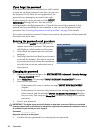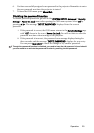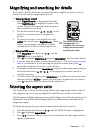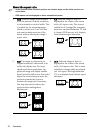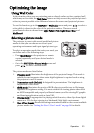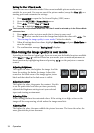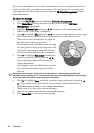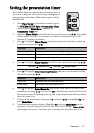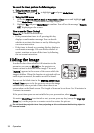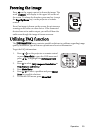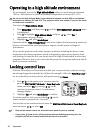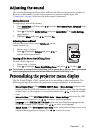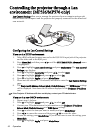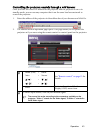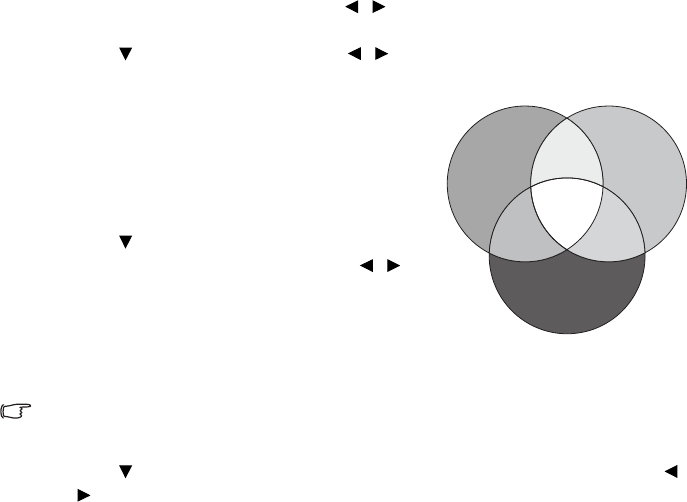
Operation36
If you have purchased a test disc which contains various color test patterns and can be
used to test the color presentation on monitors, TVs, projectors, etc., you can project
any image from the disc on the screen and enter the 3D Color Management menu to
make adjustments.
To adjust the settings:
1. Go to the PICTURE menu and highlight 3D Color Management.
2. Press Mode/Enter on the projector or remote control and the 3D Color
Management page displays.
3. Highlight Primary Color and press / to select a color from among Red,
Yellow, Green, Cyan, Blue, or Magenta.
4. Press to highlight Hue and press / to select its range. Increase in the range
will include colors consisted of more proportions of its two adjacent colors.
Please refer to the illustration to the right for
how the colors relate to each other.
For example, if you select Red and set its range
at 0, only pure red in the projected picture will
be selected. Increasing its range will include
red close to yellow and red close to magenta.
5. Press to highlight Saturation and adjust its
values to your preference by pressing / .
Every adjustment made will reflect to the
image immediately.
For example, if you select Red and set its value
at 0, only the saturation of pure red will be
affected.
Saturation is the amount of that color in a video picture. Lower settings produce less
saturated colors; a setting of “0” removes that color from the image entirely. If the saturation
is too high, that color will be overpowering and unrealistic.
6. Press to highlight Gain and adjust its values to your preference by pressing /
. The contrast level of the primary color you select will be affected. Every
adjustment made will reflect to the image immediately.
7. Repeat steps 3 to 6 for other color adjustments.
8. Make sure you have made all of the desired adjustments.
9. Press Menu/Exit to exit and save the settings.
RED
BLUE
GREEN
Yellow
Cyan
Magenta