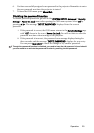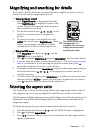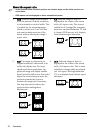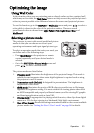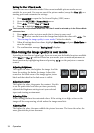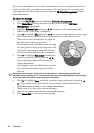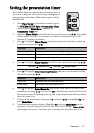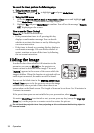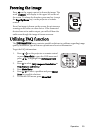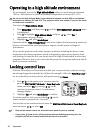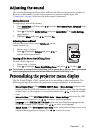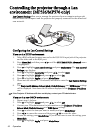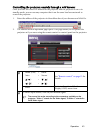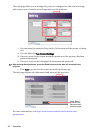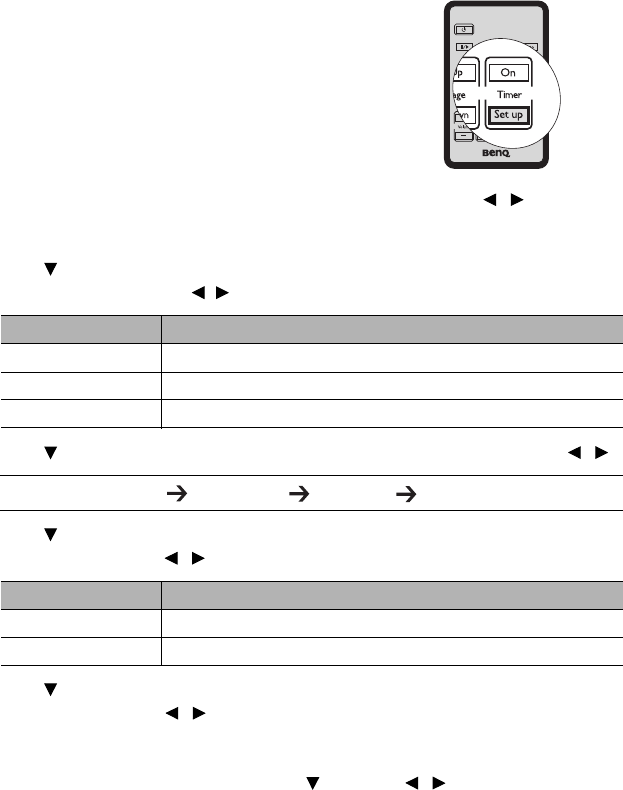
Operation 37
Setting the presentation timer
Presentation timer can indicate the presentation time on
the screen to help you achieve better time management
when giving presentations. Follow these steps to utilize
this function:
1. Press Timer Set up on the remote control or go to
the SYSTEM SETUP: Basic > Presentation Timer
menu and press Mode/Enter to display the
Presentation Timer page.
2. Highlight Timer Period and decide the time period by pressing / . The length
of time can be set from 1 to 5 minutes in 1-minute increments and 5 to 240
minutes in 5-minute increments.
3. Press to highlight Timer Display and choose if you want the timer to show up
on the screen by press
ing / .
4. Press to highlight Timer Position and set the timer position by pressing / .
5. Press to highlight Timer Counting Direction and select your desired counting
direction by pressing / .
6. Press to highlight Sound Reminder and decide if you want to activate sound
reminder by pressing / . If you select On, a double beep sound will be heard at
the last 30 seconds of counting down/up, and a triple beep sound will be produced
when the timer is up.
7. To activate the presentation timer, press and press / to highlight On and
press Mode/Enter.
8. A confirmation message displays. Highlight Ye s and press Mode/Enter on the
projector or remote control to confirm. You will see the message “Timer is On!”
displaying on the screen. The timer start counting at the time the timer is on.
Selection Description
Always Displays the timer on screen throughout the presentation time.
1 min/2 min/3 min Displays the timer on screen in the last 1/2/3 minute(s).
Never Hides the timer throughout the presentation time.
Top-Left Bottom-Left Top-Right Bottom-Right
Selection Description
Count Up Increases from 0 to the preset time.
Count Down Decreases from the preset time to 0.