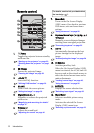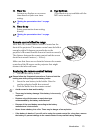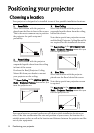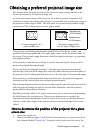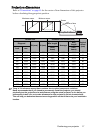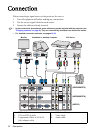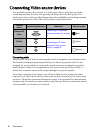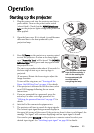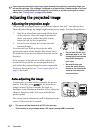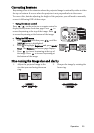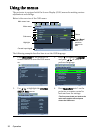Connection 19
Connecting a computer or monitor
Connecting a computer
The projector can connect to both IBM® compatibles and Macintosh® computers. A
Mac adapter is needed if you are connecting legacy version Macintosh computers.
To connect the projector to a notebook or desktop computer:
1. Take the supplied VGA cable and connect one end to the D-Sub output jack of the
computer.
2. Connect the other end of the VGA cable to the COMPUTER, COMPUTER 1 or
COMPUTER 2 signal input jack on the projector.
3. If you wish to make use of the projector (mixed mono) speaker(s) in your
presentations, take a suitable audio cable and connect one end of the cable to the
audio output jack of the computer, and the other end to the AUDIO jack of the
projector.
4. If you wish, you can use another suitable audio cable and connect one end of the
cable to the AUDIO OUT jack of the projector, and the other end to your external
speakers (not supplied).
Once connected, the audio can be controlled by the projector On-Screen Display
(OSD) menus. See "Audio Settings" on page 52 for details.
The built-in speaker will be muted when the AUDIO OUT jack is connected.
Many notebooks do not turn on their external video ports when connected to a projector.
Usually a key combo like FN + F3 or CRT/LCD key turns the external display on/off. Locate a
function key labeled CRT/LCD or a function key with a monitor symbol on the notebook.
Press FN and the labeled function key simultaneously. Refer to your notebook's
documentation to find your notebook's key combination.
Connecting a monitor
If you want to view your presentation close-up on a monitor as well as on the screen,
you can connect the MONITOR OUT signal output jack on the projector to an external
monitor following the instructions below:
To connect the projector to a monitor:
1. Connect the projector to a computer as described in "Connecting a computer" on
page 19.
2. Take a suitable VGA cable (only one supplied) and connect one end of the cable to
the D-Sub input jack of the video monitor.
Or if your monitor is equipped with a DVI input jack, take a VGA to DVI-A cable
and connect the DVI end of the cable to the DVI input jack of the video monitor.
3. Connect the other end of the cable to the MONITOR OUT jack on the projector.
• The D-Sub output only works when an appropriate D-Sub input is made to the COMPUTER
or COMPUTER 1 jack.
• If you wish to use this connection method when the projector is in standby mode, make
sure the Standby Monitor Out function is turned on in the SYSTEM SETUP: Advanced
menu. See "Standby Monitor Out" on page 52 for details.