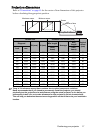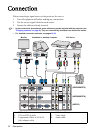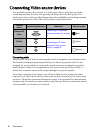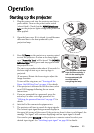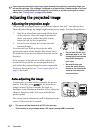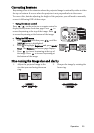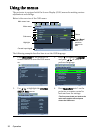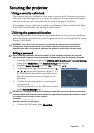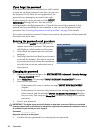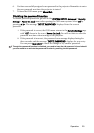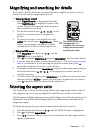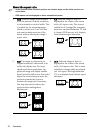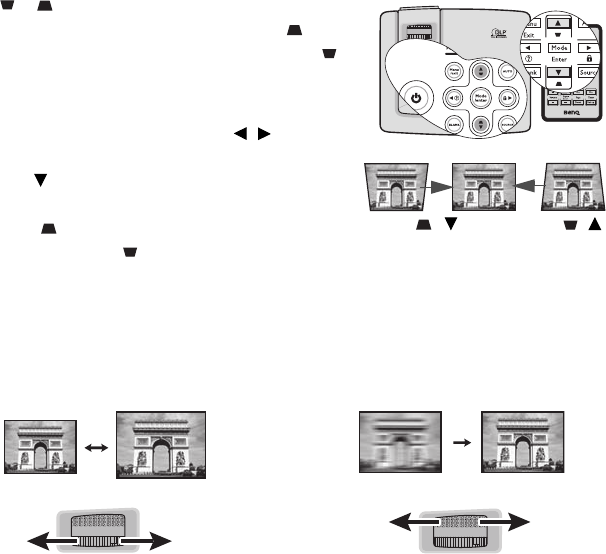
Operation 25
Correcting keystone
Keystoning refers to the situation where the projected image is noticeably wider at either
the top or bottom. It occurs when the projector is not perpendicular to the screen.
To correct this, besides adjusting the height of the projector, you will need to manually
correct it following ONE of these steps.
• Using the remote control
Press / on the projector or remote control to
display the Keystone correction page. Press to
correct keystoning at the top of the image. Press
to correct keystoning at the bottom of the image.
• Using the OSD menu
1. Press Menu/Exit and then press / until the
DISPLAY menu is highlighted.
2. Press to highlight Keystone and press Mode/
Enter. The Keystone correction page displays.
3. Press to correct keystoning at the top of
the image. Press to correct keystoning at
the bottom of the image.
Fine-tuning the image size and clarity
Press /.
Press /.
1. Adjust the projected image to the
size that you need using the zoom
ring.
2. Sharpen the image by rotating the
focus ring.