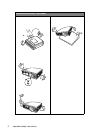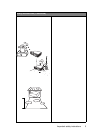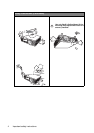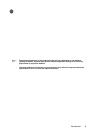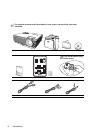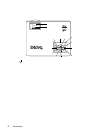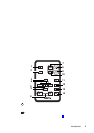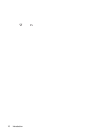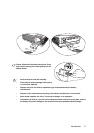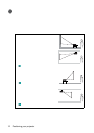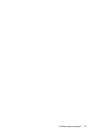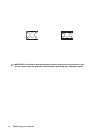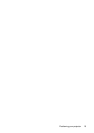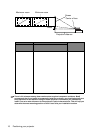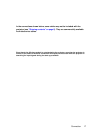Introduction10
4. 3Left, Right4
When the on-screen menu is activated, the 5Up, 6 Down, 3Left and
Right4buttons are used as directional arrows to select the desired menu items and to
make adjustments.
5. Menu (Refer to "Using the menus" on page 38 for more information.)
Displays or hides the On-Screen Display (OSD) menu system.
6. Keystone (Refer to page "Correcting keystone" on page 29 for more
information.)
Manually corrects distorted images resulting from an angled projection.
7. Timer On/Show (Refer to "Setting the presentation timer" on page 35 for more
information.)
A multifunctional key that activates, displays or hides on-screen timer based on your
own timer setting.
8. LAN/Wireless (Refer to "Wireless connection (optional)" on page 17 for more
information.)
When a wireless module is installed and the Wireless Connection menu is displayed,
press this button to toggle between LAN or Wireless connection modes. (The wireless
module is available through BenQ retailers.)
9. SWAP (Refer to "Wireless connection (optional)" on page 17 for more information.)
When a wireless module is installed and the Wireless Connection menu is displayed,
press this button to change the wireless connection mode between IEEE 802.11 a and
IEEE 802.11 b/g. (The wireless module is available through BenQ retailers.)
10. Timer Setup (Refer to "Setting the presentation timer" on page 35 for more
information.)
Enters presentation timer setting directly.
11. Auto (Refer to "Auto-adjusting the image" on page 29 for more information.)
Automatically determines the best picture settings for the displayed image.
12. Source (Refer to "Switching input signal" on page 28 for more information.)
Sequentially selects the input signal RGB, Component Video, S-Video, Video or DVI-
I.
13. Blank (Refer to "Hiding the image" on page 32 for more information.)
Used to hide the screen image. Press any key on the remote control to restore the
image.
14. Mode (Refer to "Selecting a picture mode" on page 31 for more information.)
Sequentially selects a predefined picture setting available for each input.