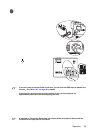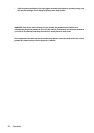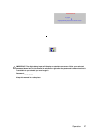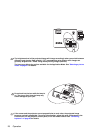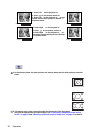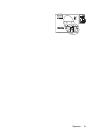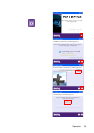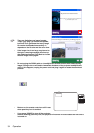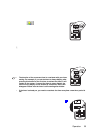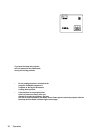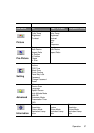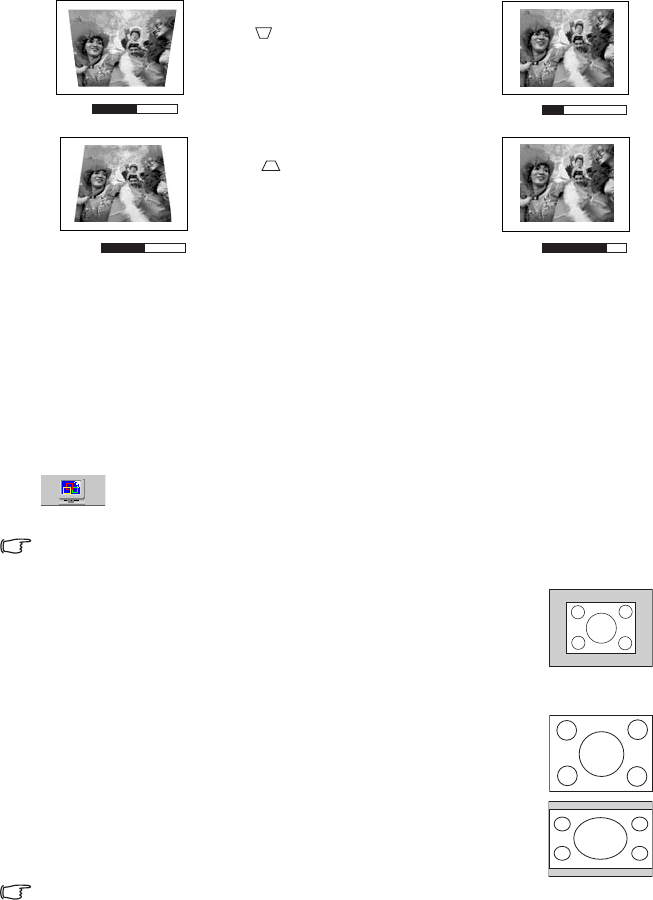
Operation30
For example,
Selecting the aspect ratio
The 'aspect ratio' is the ratio of the image width to the image height. Most analog TV and
computers are in 4:3 ratio, which is the default for this projector, and digital TV and DVDs
are usually in 16:9 ratio.
With the advent of digital signal processing, digital display devices like this projector can
dynamically stretch and scale the image output to a different aspect than that of the image
input source.
You can change the projected image ratio (no matter what aspect the source is) by entering
Pro-Picture > Aspect Ratio. Select an aspect ratio to suit the format of the
video signal and your display requirements. There are three aspect ratios available:
In the pictures below, the black portions are inactive areas and the white portions are active
areas.
1. Native: The image is projected at its original aspect ratio, and resized
to fit within the display area. For input signals with lower
resolutions, the projected image will display smaller than if resized
to full screen. You could adjust the zoom setting or move the
projector towards the screen to increase the image size if necessary.
You may also need to refocus the projector after making these adjustments.
2. 4:3: Scales an image so that it is displayed in the center of the screen
with a 4:3 aspect ratio. This is most suitable for 4:3 images like
computer monitors, standard definition TV and 4:3 aspect DVD
movies, as it displays them without aspect alteration.
3. 16:9: Scales an image so that it is displayed in the center of the screen
with a 16:9 aspect ratio. This is most suitable for images which are
already in a 16:9 aspect, like high definition TV, as it displays them
without aspect alteration.
16:9 aspect ratio is only sourced through the Component Video input when
being fed an appropriate 16:9 aspect signal. See "Connecting a Component Video source
device" on page 21 and "Obtaining a preferred projected image size" on page 14 for details.
0
Keystone
-6
Keystone
0
Keystone
+6
Keystone
1. Press Left 3 on the projector or
2. Press on the remote control or
3. Press Left 3on the projector or 3 on the
remote control when you are in Picture -->
Keystone menu.
1. Press Right 4 on the projector or
2. Press on the remote control or
3. Press Right
4 on the projector or 4 on
the remote control when you are in Picture -
-> Keystone menu.