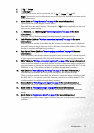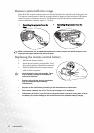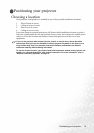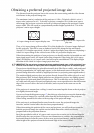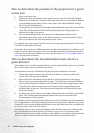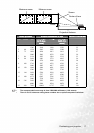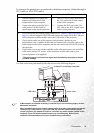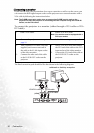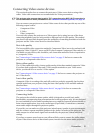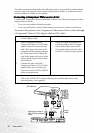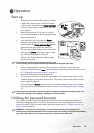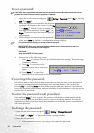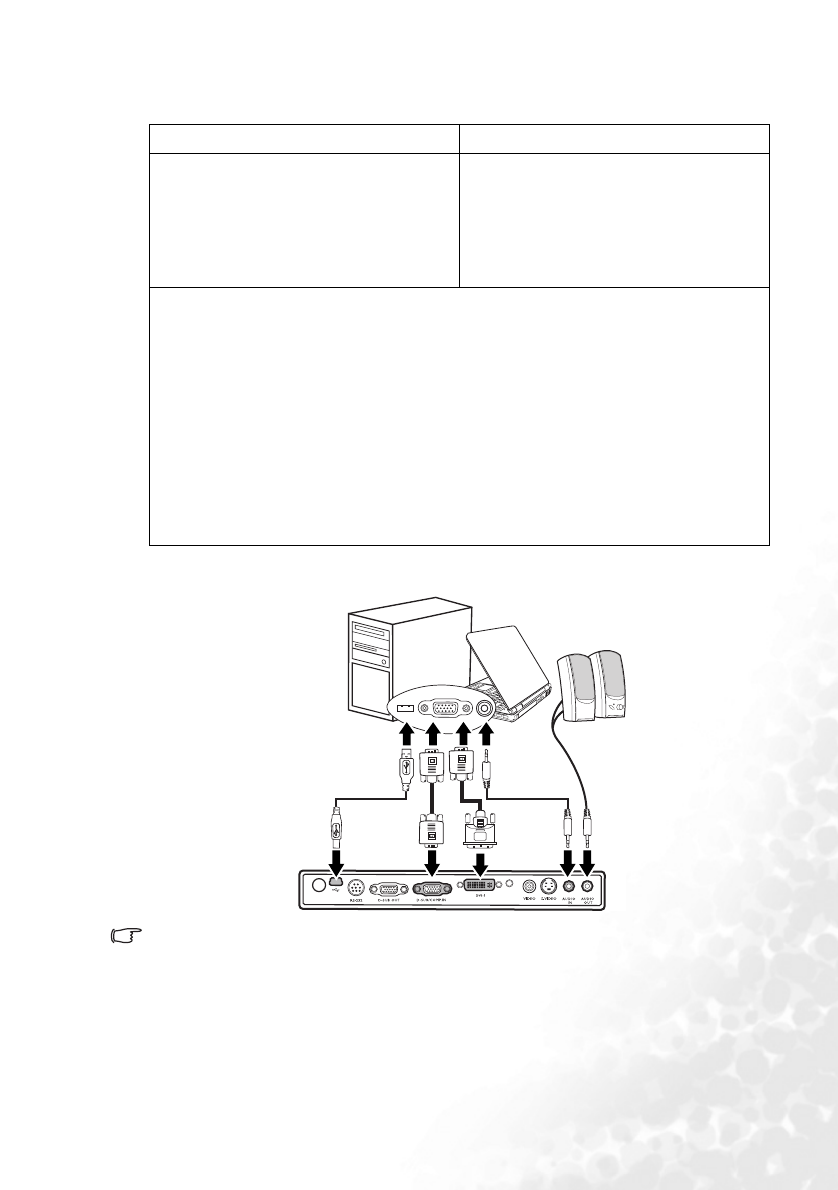
Connection 19
To connect the projector to a notebook or desktop computer (either through a
VGA cable or VGA-DVI cable):
The final connection path should be like that shown in the following diagram:
• A Mac adapter (an optional accessory) is needed if you are connecting legacy version
Macintosh computers.
• Many notebooks do not turn on their external video ports when connected to a projector.
Usually a key combo like FN + F3 or CRT/LCD key turns the external display on/off.
Locate a function key labeled CRT/LCD or a function key with a monitor symbol on the
notebook. Press FN and the labeled function key simultaneously. Refer to your
notebook’s documentation to find your notebook’s key combination.
•With a VGA cable: •With a VGA-DVI cable:
1. Take the supplied VGA cable and
connect one end to the D-Sub
output socket of the computer.
2. Connect the other end of the VGA
cable to the D-SUB/COMP IN
signal input socket on the projector.
1. Take a VGA-DVI cable and connect
the VGA end to the D-Sub output
socket of the computer.
2. Connect the DVI end of the VGA-
DVI cable to the DVI-I signal input
socket on the projector.
3. If you wish to use the remote paging function (see "Remote paging operations" on
page 30), take the supplied USB cable and connect the larger end to the USB port
of the computer, and the smaller end to the USB socket on the projector.
4. If you wish to make use of the projector (mixed mono) speaker in your
presentations, take a suitable audio cable and connect one end of the cable to the
audio output socket of the computer, and the other end to the AUDIO IN socket of
the projector.
5. If you wish, you can use another suitable audio cable and connect one end of the
cable to the Audio OUT socket* of the projector, and the other end to your
external speakers (not supplied).
*The audio output is a mixed mono signal and controlled by the projector Volume
and Mute settings.
notebook or desktop computer
USB cable
Audio cable
VGA
cable
VGA-DVI
cable
Audio cable
Speakers
or