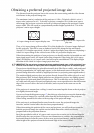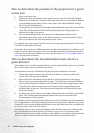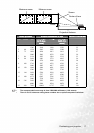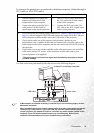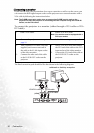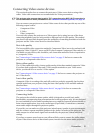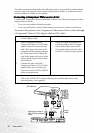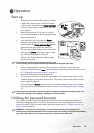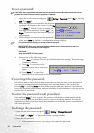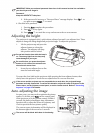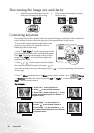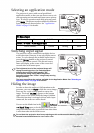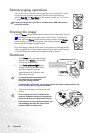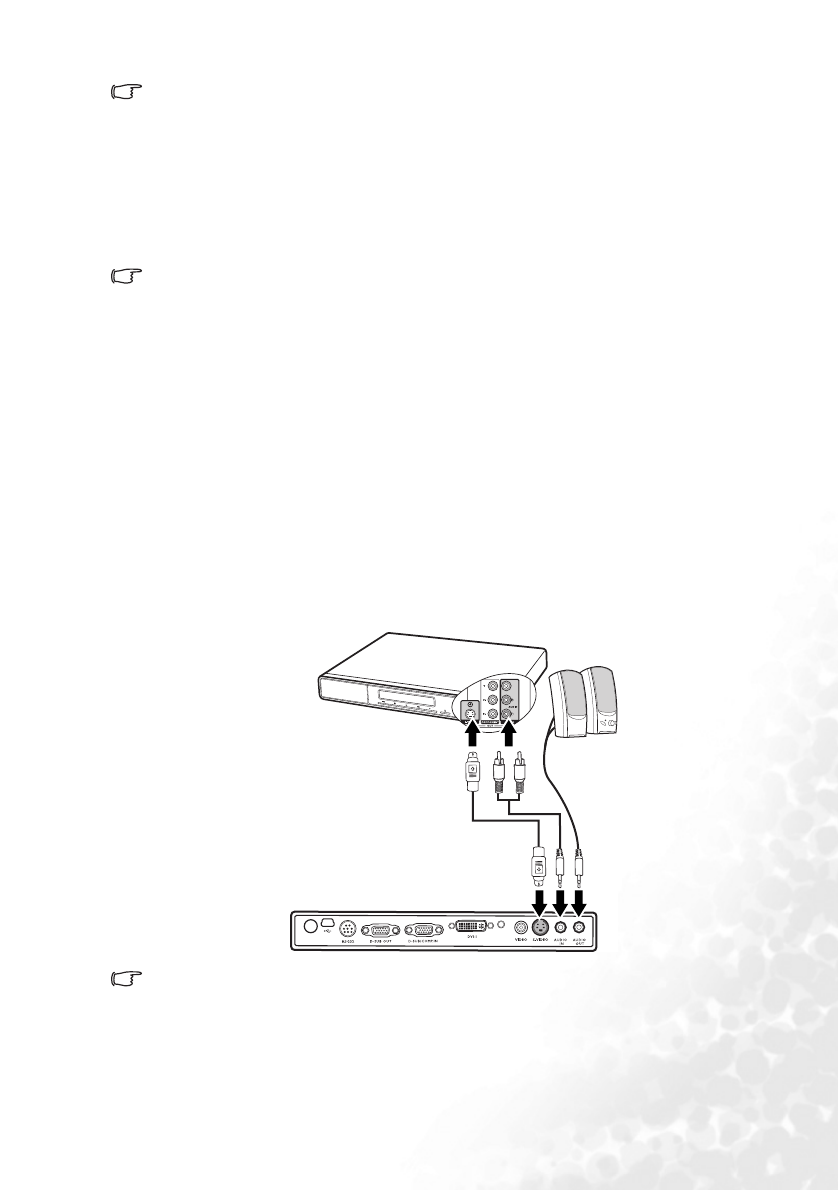
Connection 23
• The projector is only capable of playing mixed mono audio, even if a stereo audio input
is connected. See "Connecting Audio" on page 21 for details.
• Component Video is the only video output that delivers native 16:9 aspect ratio picture.
If you connect the projector to a High Definition TV (HDTV) tuner, the following standards
are supported:
If the selected video image is not displayed after the projector is turned on and the correct
video source has been selected, check that the Video source device is turned on and
operating correctly. Also check that the signal cables have been connected correctly.
Connecting an S-Video source device
Examine your Video source device to determine if it has an unused S-Video output socket
available:
• If so, you can continue with this procedure.
• If not, you will need to reassess which method you can use to connect to the device.
To connect the projector to an S-Video source device:
1. Take a S-Video cable and connect one end to the S-Video output socket of the Video
source device.
2. Connect the other end of the S-Video cable to the S-VIDEO socket on the projector.
3. If you wish, you can use another suitable audio cable and connect one end of the cable
to the AUDIO OUT socket of the projector, and the other end to your external
speakers (not supplied).
The final connection path should be like that shown in the following diagram:
• The projector is only capable of playing mixed mono audio, even if a stereo audio input
is connected. See "Connecting Audio" on page 21 for details.
• If the selected video image is not displayed after the projector is turned on and the
correct video source has been selected, check that the Video source device is turned on
and operating correctly. Also check that the signal cables have been connected
correctly.
• 480i • 480p
• 576i • 576p
• 720p (50/ 60 Hz) • 1080i (50/ 60 Hz)
A/V device
S-Video cable
Audio
cables