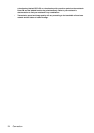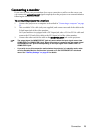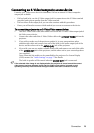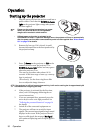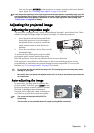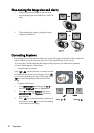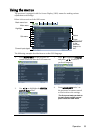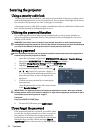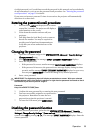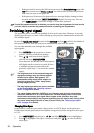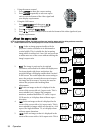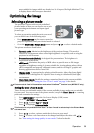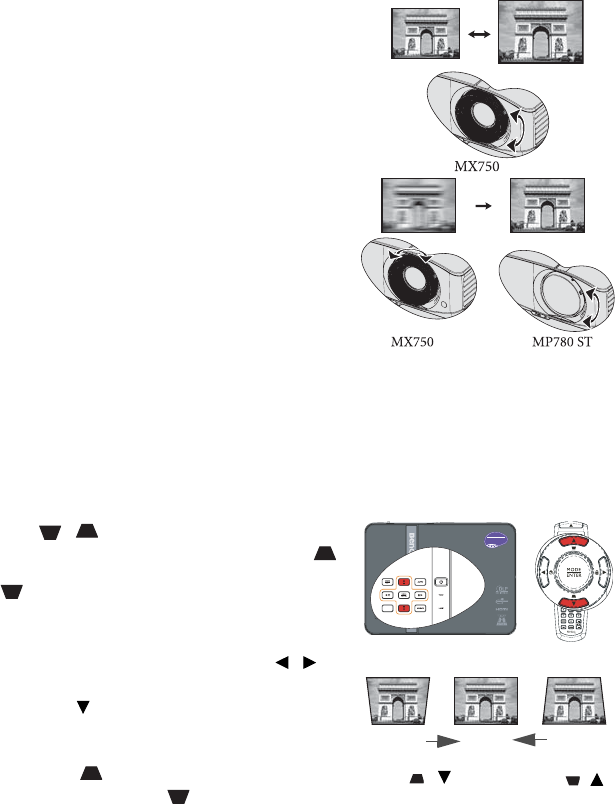
Operation32
Fine-tuning the image size and clarity
1. Adjust the projected image to the size that
you need using the zoom slide lever. (MX750
only)
2. Then sharpen the image by using the focus
ring/focus slide lever.
Correcting keystone
Keystoning refers to the situation where the projected image is noticeably wider at either the
top or bottom. It occurs when the projector is not perpendicular to the screen.
To correct this, besides adjusting the height of the projector, you will need to manually
correct it following one of these steps.
• Using the remote control
Press / on the projector or remote control
to display the Keystone correction page. Press
to correct keystoning at the top of the image. Press
to correct keystoning at the bottom of the
image.
• Using the OSD menu
1. Press MENU/EXIT and then press /
until the
DISPLAY menu is highlighted.
2. Press to highlight Keystone and press
MODE/ENTER. The Keystone correction
page displays.
3. Press to correct keystoning at the top of
the image or press to correct keystoning
at the bottom of the image.
Press /.
Press /.