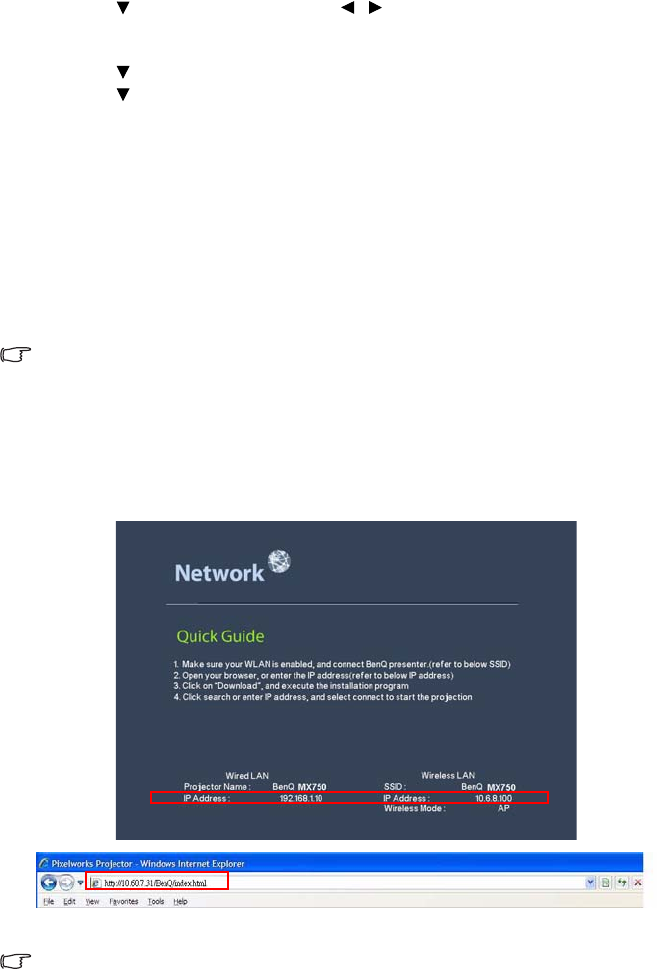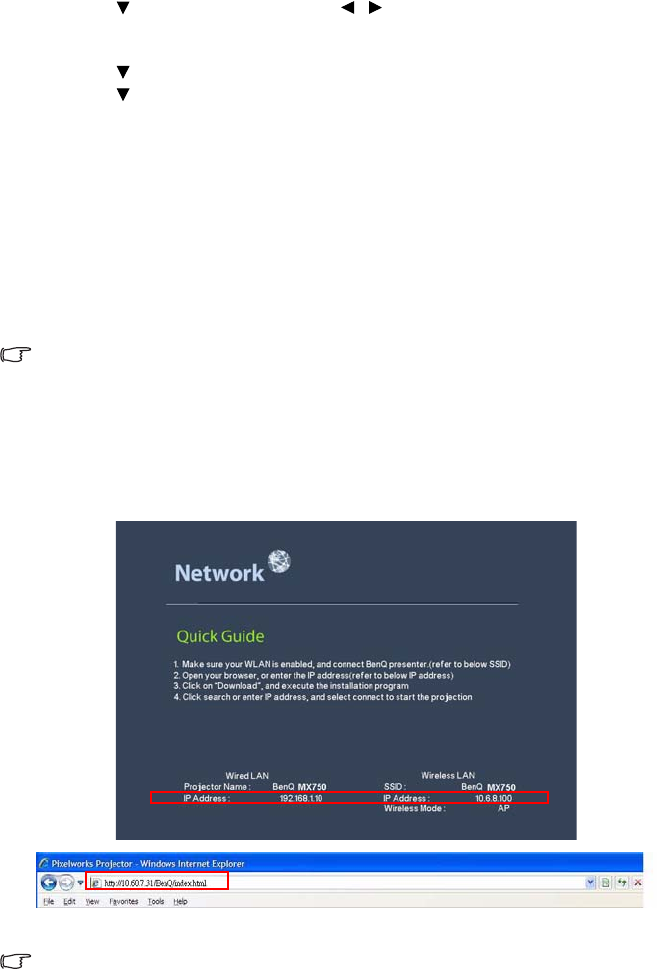
Operation48
2. Press to highlight DHCP and press / to select Off.
3. Contact your ITS administrator for information on the IP Address, Subnet Mask,
Default Gateway, and DNS settings.
4. Press to select the item you want to modify and enter the value.
5. Press to highlight Apply and press MODE/ENTER.
Configuring the Wireless LAN Settings
1. Connect the BenQ wireless dongle (optional) to the USB TYPE-A input jack of the
projector.
2. Highlight Wireless LAN in SYSTEM SETUP: Advanced > Network Settings menu and
press MODE/ENTER.
3. For AP mode connection, you need to note SSID information, then search the
projector with the same SSID in Q Presenter to start projection. For Infrastructure
mode connection, you need to select the projector’s SSID which you want to connect.
See "Displaying image through Q Presenter" on page 57 for details.
4. Use your computer’s wireless connection utility to connect the network.
If WEP Key is set in the projector, the user must enter the password of WEP Key to connect
the network.
Controlling the projector remotely through a web browser
Once you have configured the LAN settings, you can find the IP address for the projector in
the bottom of the network screen. You can use any computer that is on the same local area
network to control the projector.
1. Enter the address of the projector in the address bar of your browser and press Enter.
For example: http://10.60.7.31
2. The BenQ remote network operation page opens.
• The web page control supports IE version 7.0 or higher.