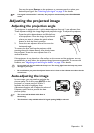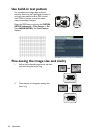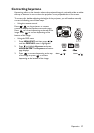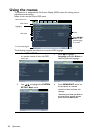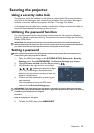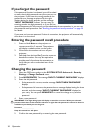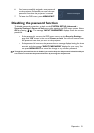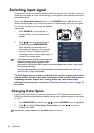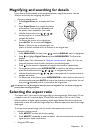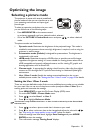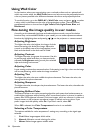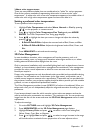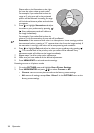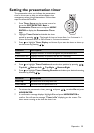Operation 33
Magnifying and searching for details
If you need to find the details on the projected picture, magnify the picture. Use the
direction arrow keys for navigating the picture.
• Using the remote control
1. Press Digital Zoom +/- to display the Zoom
bar.
2. Press Digital Zoom + to magnify the center
of the picture. Press the key repeatedly until
the picture size is suitable for your need.
3. Use the directional arrows ( , , , )
on the projector or remote control to
navigate the picture.
4. To restore the picture to its original size,
press AUTO. You can also press Digital
Zoom -. When the key is pressed again, the
picture is further reduced until it is restored to the original size.
•Using the OSD menu
1. Press MENU/EXIT and then press / until the DISPLAY menu is highlighted.
2. Press
to highlight Digital Zoom and press MODE/ENTER. The Zoom bar
displays.
3. Repeat steps 2-4 in the section of "Using the remote control" above. Or if you are
using the projector control panel, continue to the following steps.
4. Press on the projector repeatedly to magnify the picture to a desired size.
5. To navigate the picture, press MODE/ENTER to switch to the paning mode and
press the directional arrows ( , , , ) to navigate the picture.
6. Use the directional arrows ( , , , ) on the projector or remote control to
navigate the picture.
7. To reduce size of the picture, press MODE/ENTER to switch back to the zoom in/
out functionality, and press AUTO to restore the picture to its original size. You can
also press repeatedly until it is restored to the original size.
The picture can only be navigated after the picture is magnified. You can further magnify the
picture while searching for details.
Selecting the aspect ratio
The 'aspect ratio' is the ratio of the image width to the image height. Most analog TV and
computers are in 4:3 ratio,and digital TV and DVDs are usually in 16:9 or 16:10 ratio.
With the advent of digital signal processing, digital display devices like this projector can
dynamically stretch and scale the image output to a different aspect than that of the image
input signal.
To change the projected image ratio (no matter what aspect the source is):
• Using the remote control
1. Press ASPECT to show the current setting.
2. Press ASPECT repeatedly to select an aspect ratio to suit the format of the video
signal and
your display requirements.
•Using the OSD menu