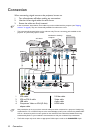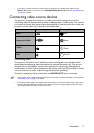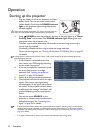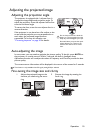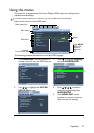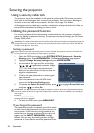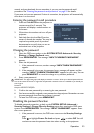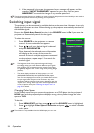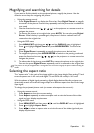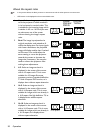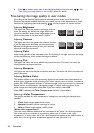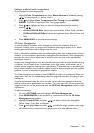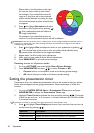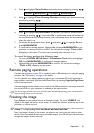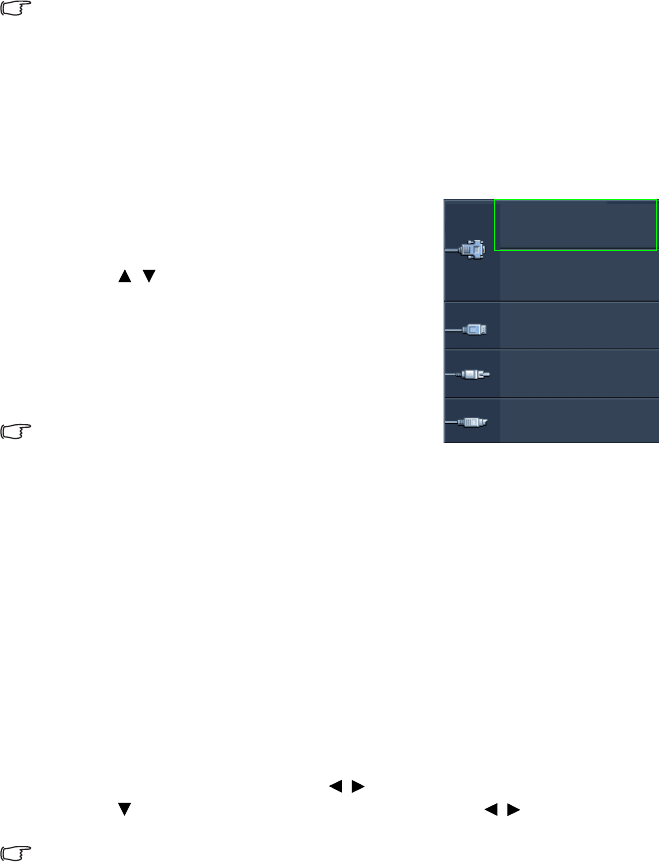
Operation24
ii. If the password is incorrect, the password error message will appear, and the
message “INPUT PASSWORD” appears for your retry. You can press
MENU/EXIT to cancel the change or try another password.
Though the password function is disabled, you need to keep the old password in hand should you ever need to
re-activate the password function by entering the old password.
Switching input signal
The projector can be connected to multiple devices at the same time. However, it can only
display one full screen at a time. When starting up, the projector automatically searches for
the available signals.
Be sure the Quick Auto Search function in the SOURCE menu is On if you want the
projector to automatically search for the signals.
To select the source:
1. Press SOURCE on the projector or remote
control. A source selection bar appears.
2. Press / until your desired signal is selected
and press MODE/ENTER.
Once detected, the selected source information
will display at the corner of the screen for
seconds. If there is multiple equipment connected
to the projector, repeat steps 1-2 to search for
another signal.
• The brightness level of the projected image will change
accordingly when you switch between different input signals.
Data (graphic) "PC" presentations using mostly static images
are generally brighter than "Video" using mostly moving images
(movies).
• The native display resolution of this projector is in a 4:3
(MS524/MS514H/MX525)/16:10 (MW526/TW526) aspect
ratio. For best display picture results, you should select and use
an input signal which outputs at this resolution. Any other
resolutions will be scaled by the projector depending upon the
“aspect ratio” setting, which may cause some image distortion
or loss of picture clarity. See "Selecting the aspect ratio" on
page 25 for details.
Changing Color Space
In the unlikely event that you connect the projector to a DVD player via the projector’s
HDMI input and the projected picture displays wrong colors, please change the color
space to YUV.
To do this:
1. Press MENU/EXIT and then press / until the SOURCE menu is highlighted.
2. Press to highlight Color Space Conversion and press / to select a suitable
color space.
This function is only available when the HDMI-input port is in use.
Computer1/YPbPr1
Computer2/YPbPr2
Video
S-Video
Network Display
USB Display
USB Reader
HDMI